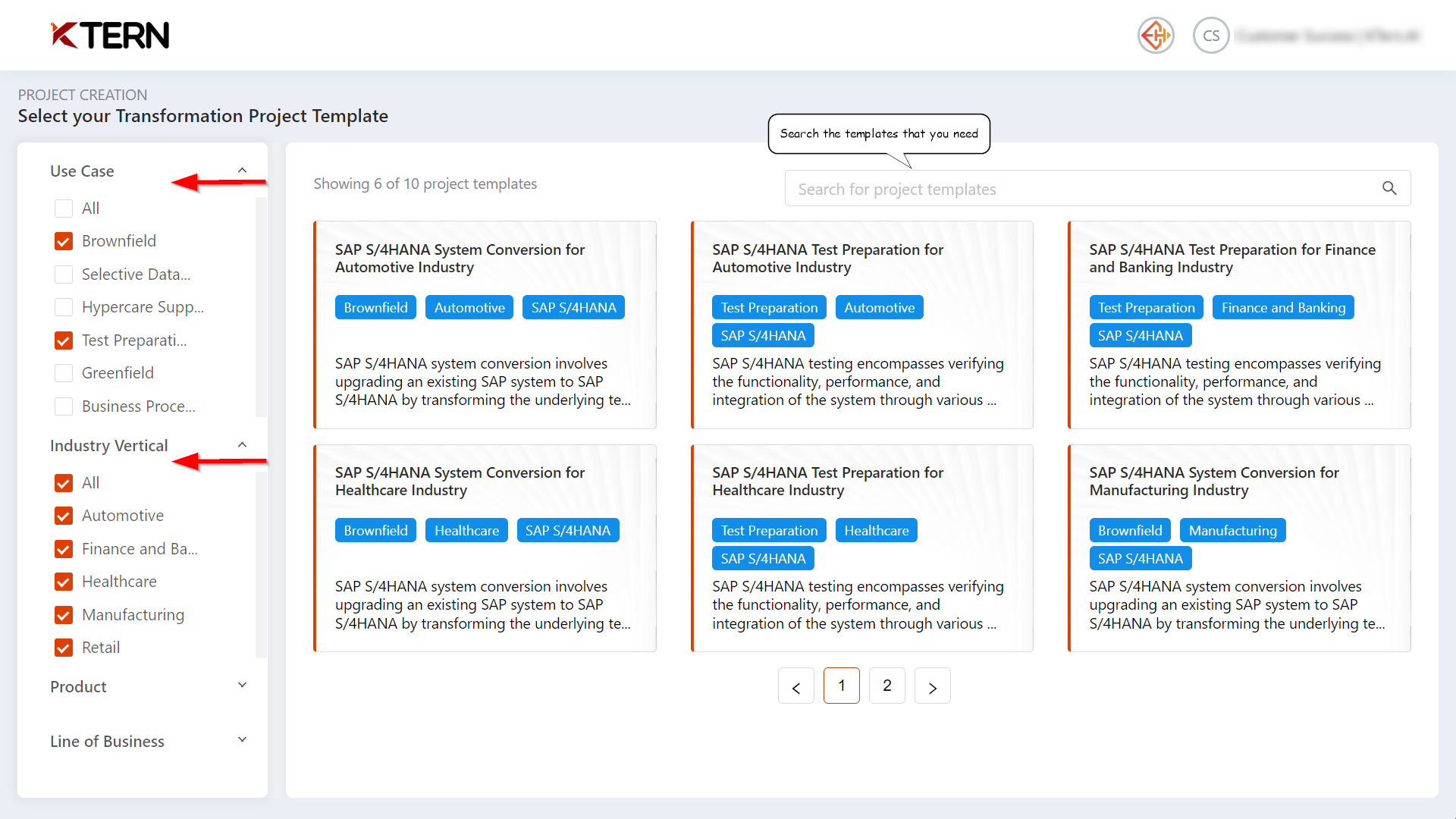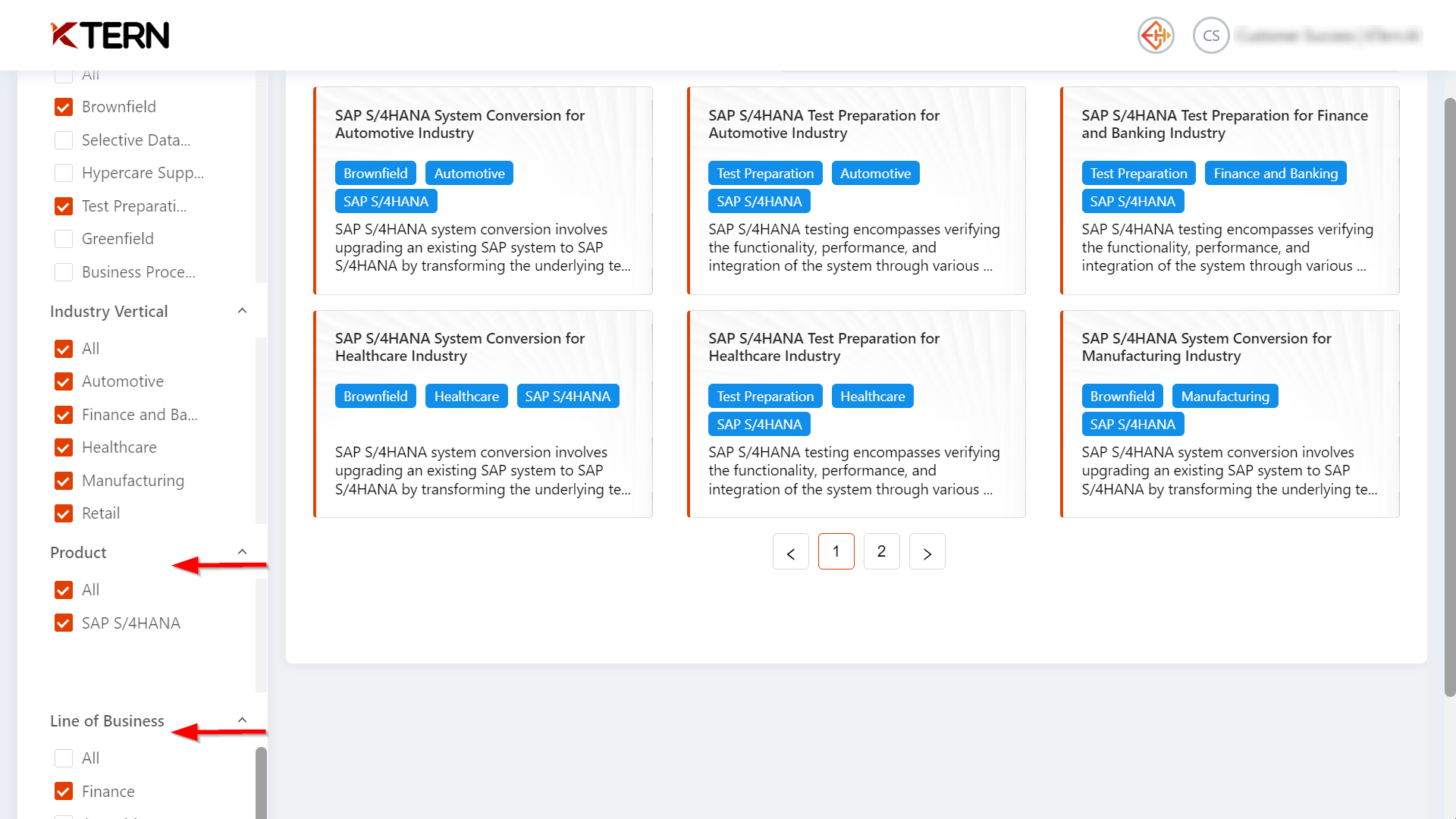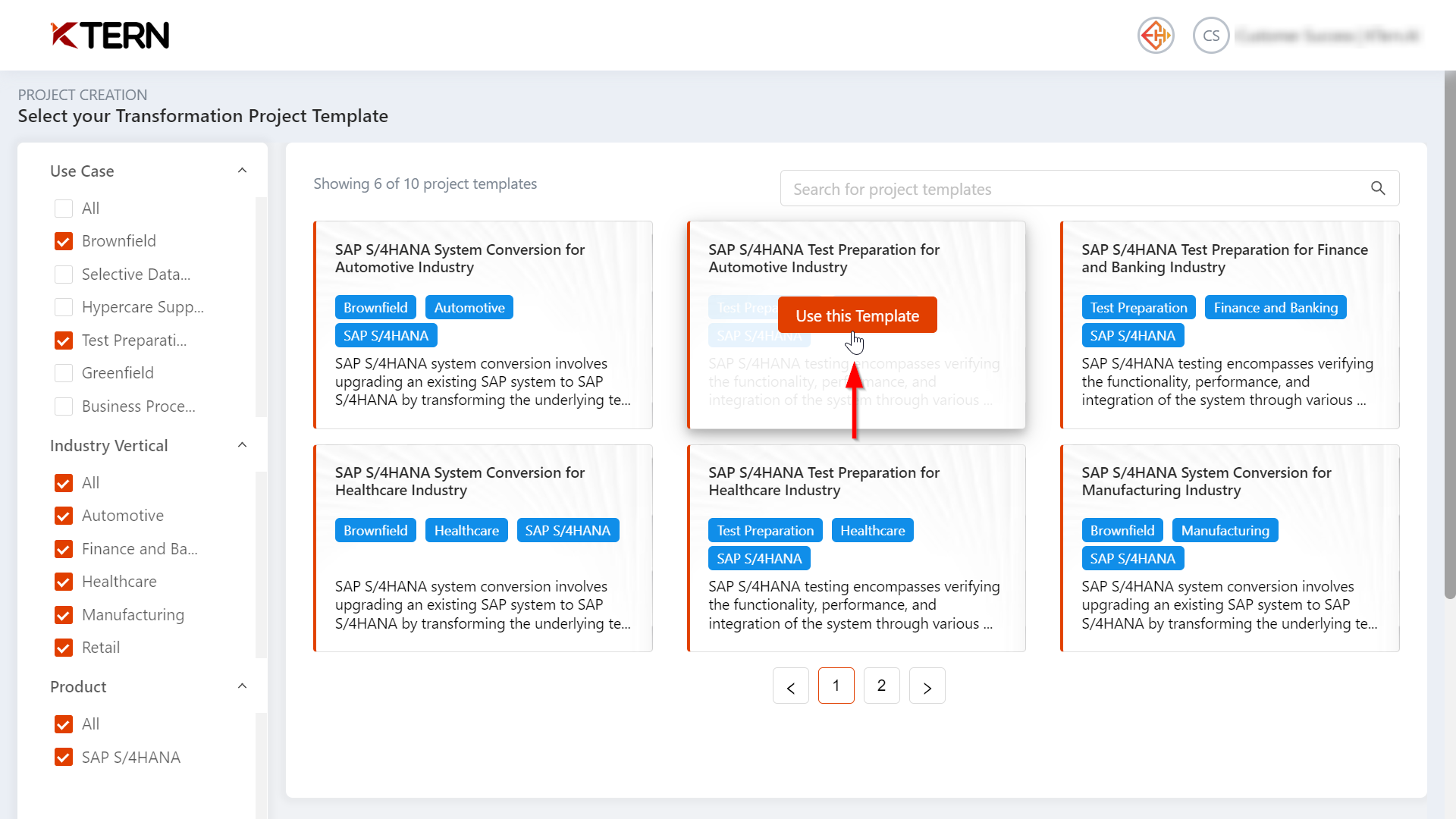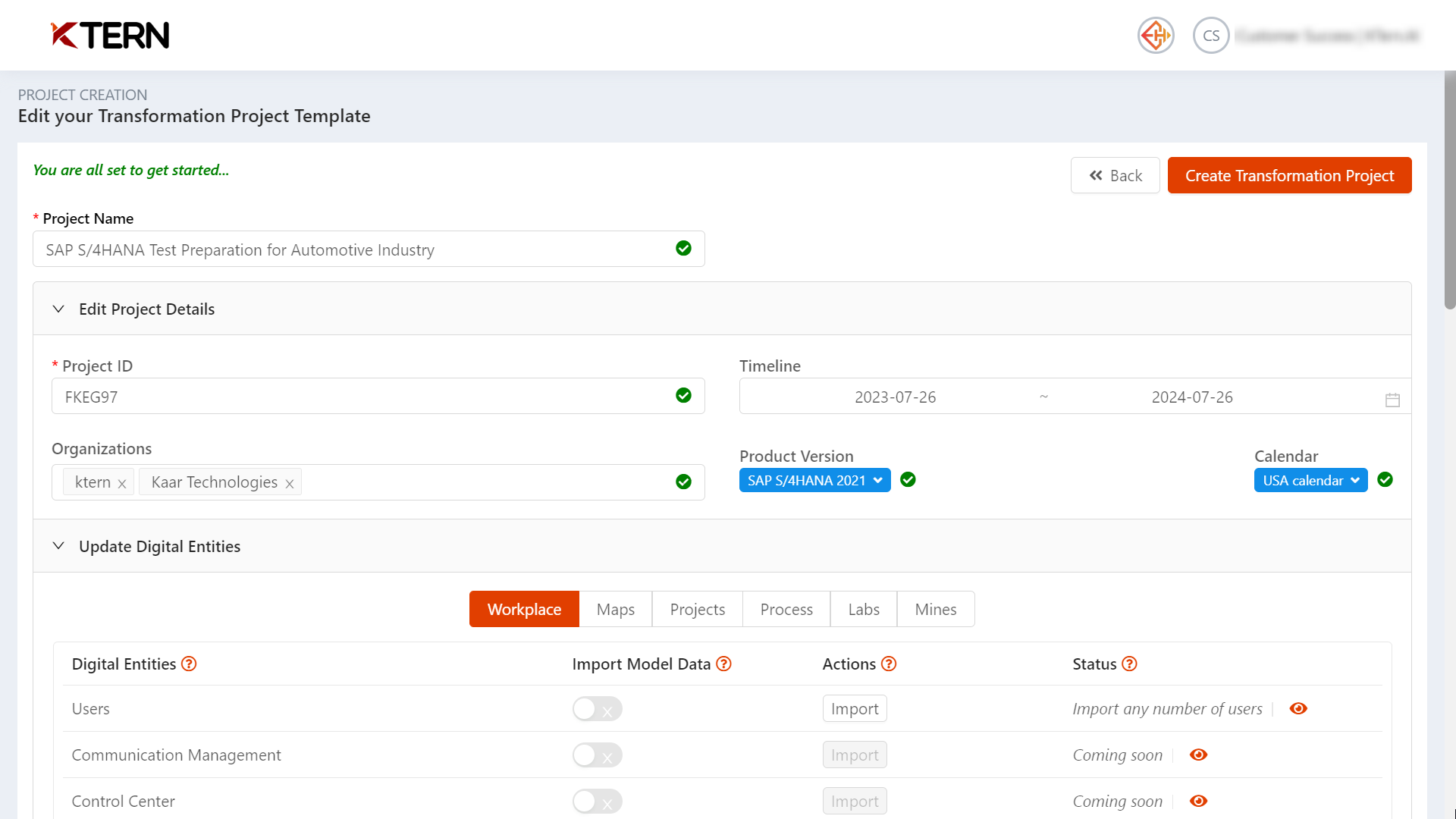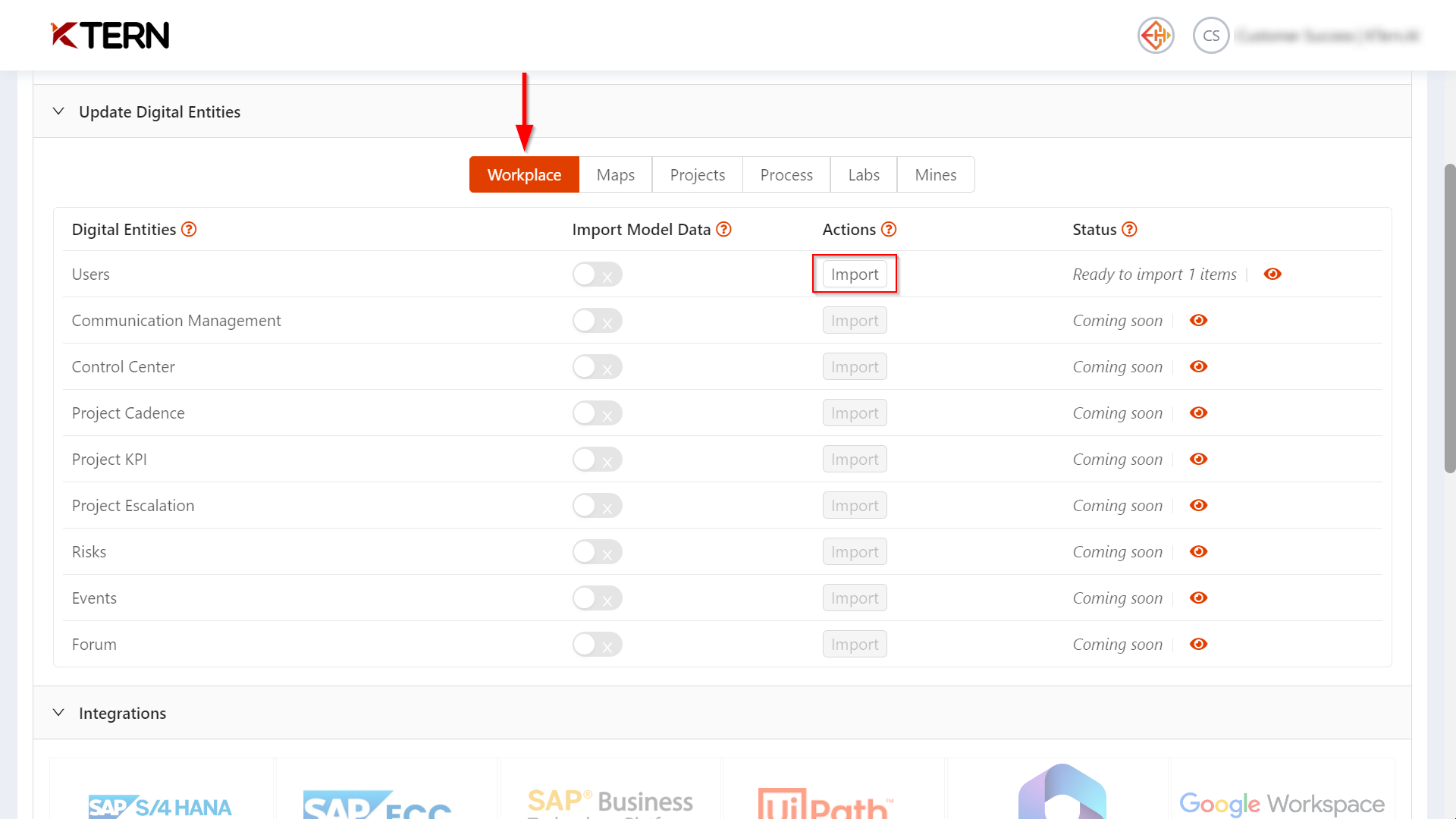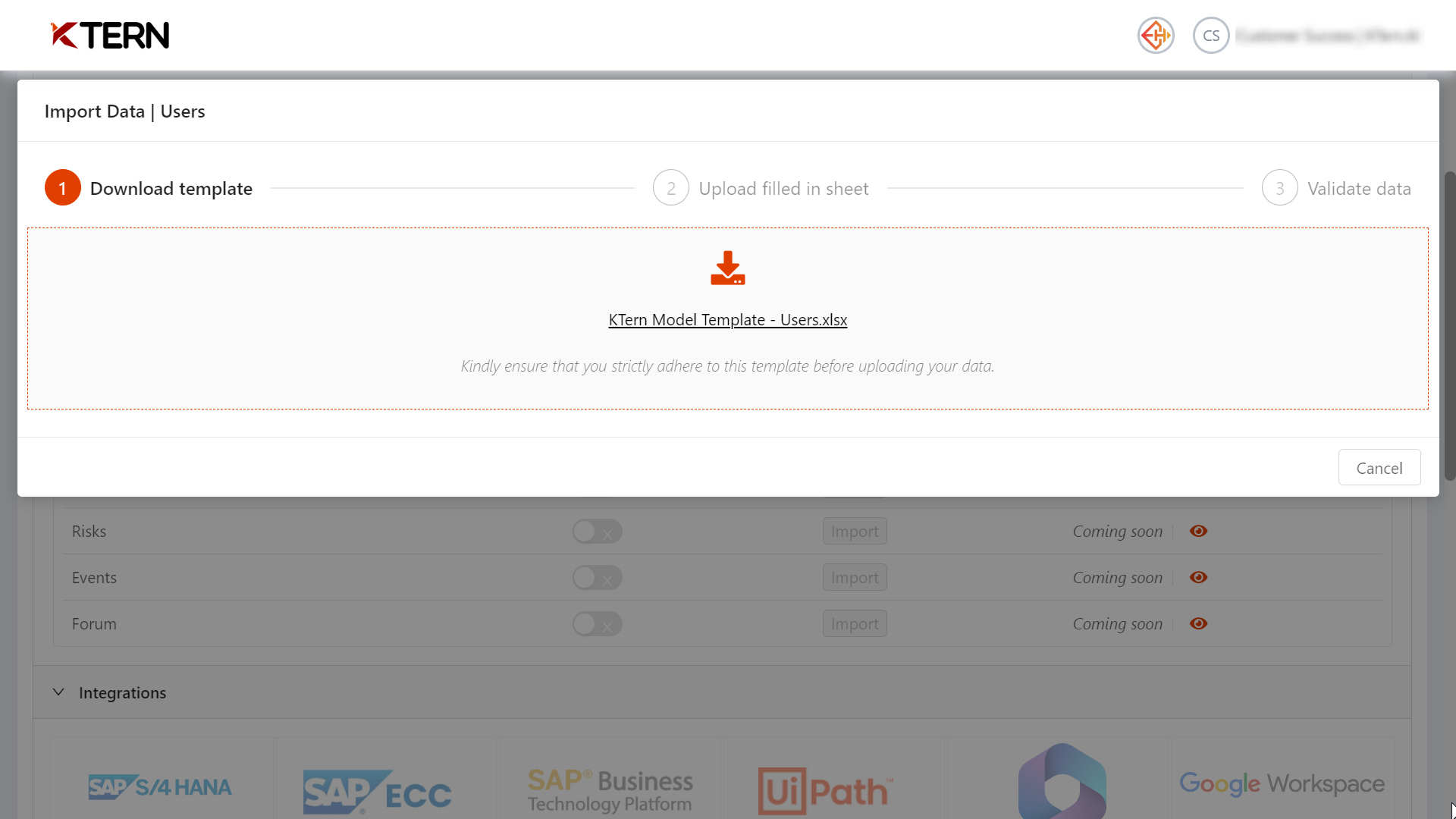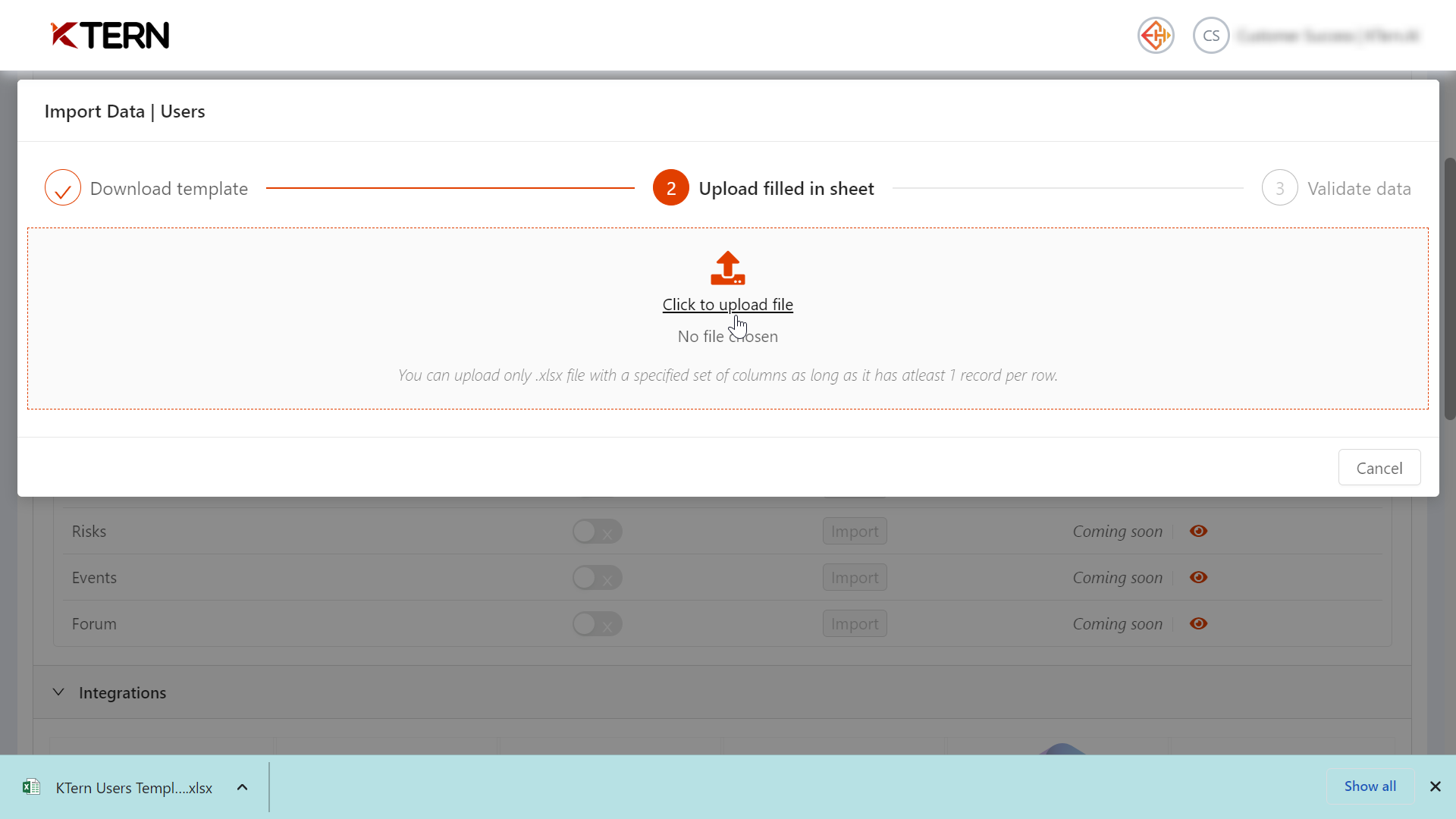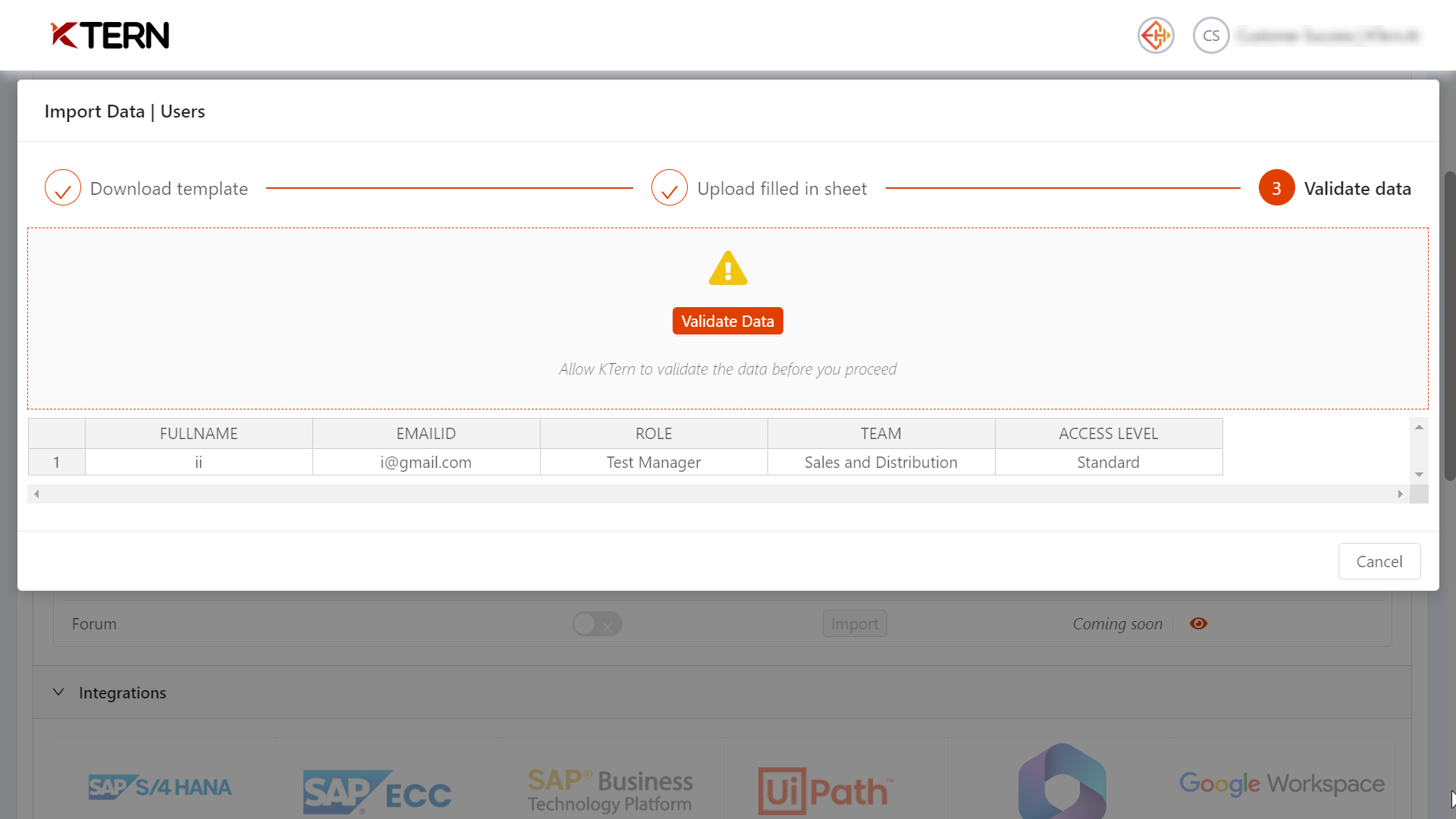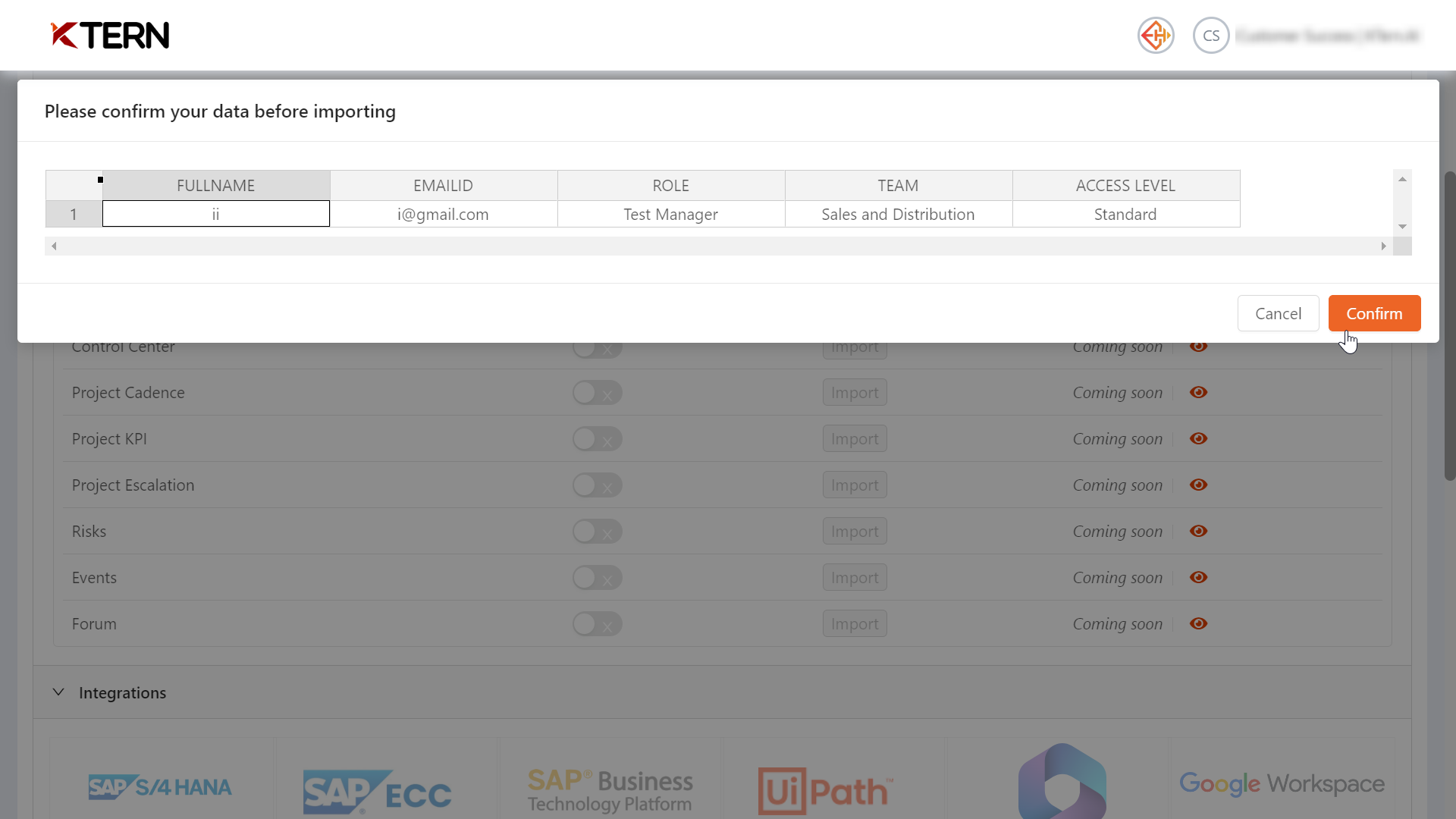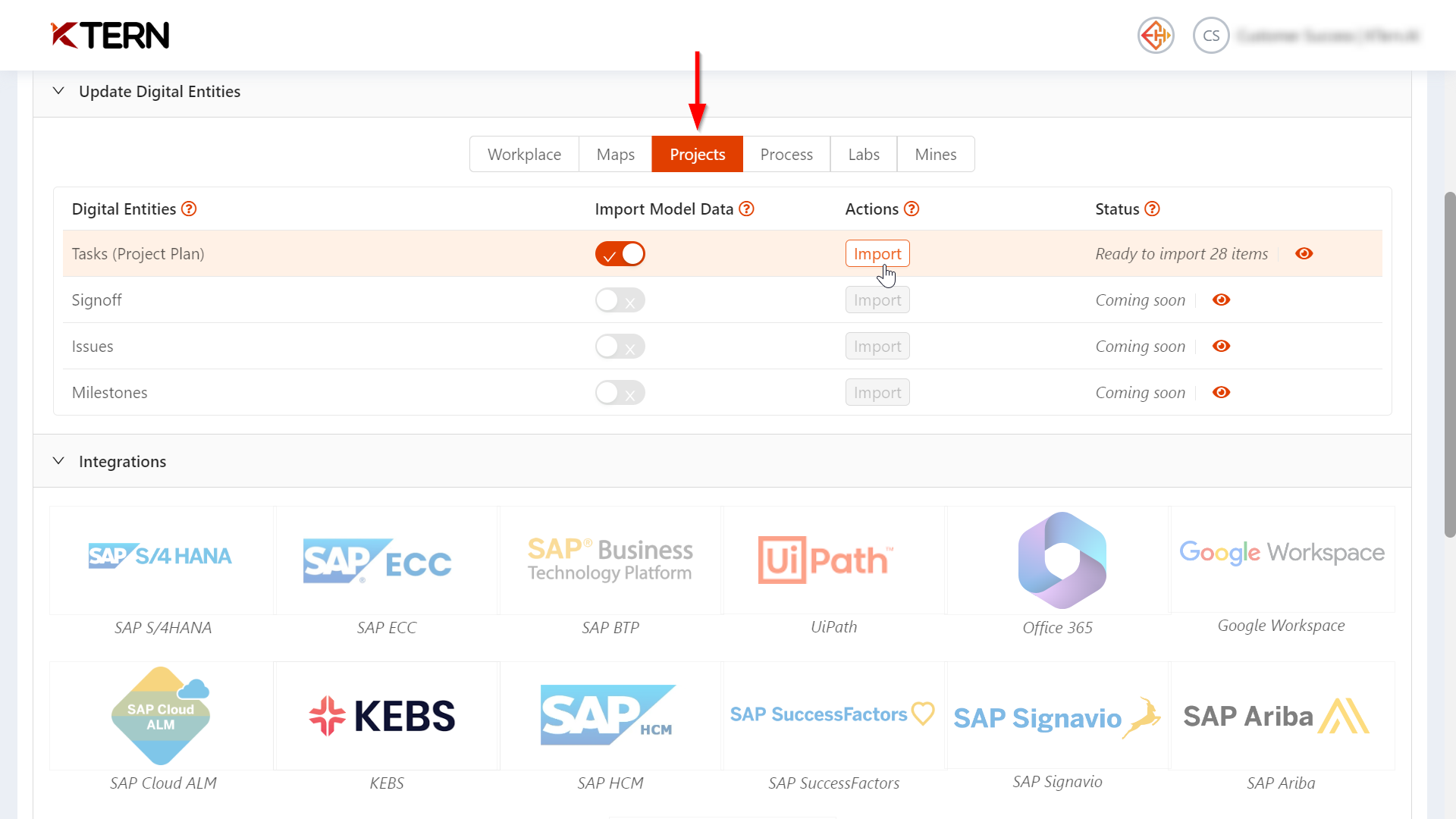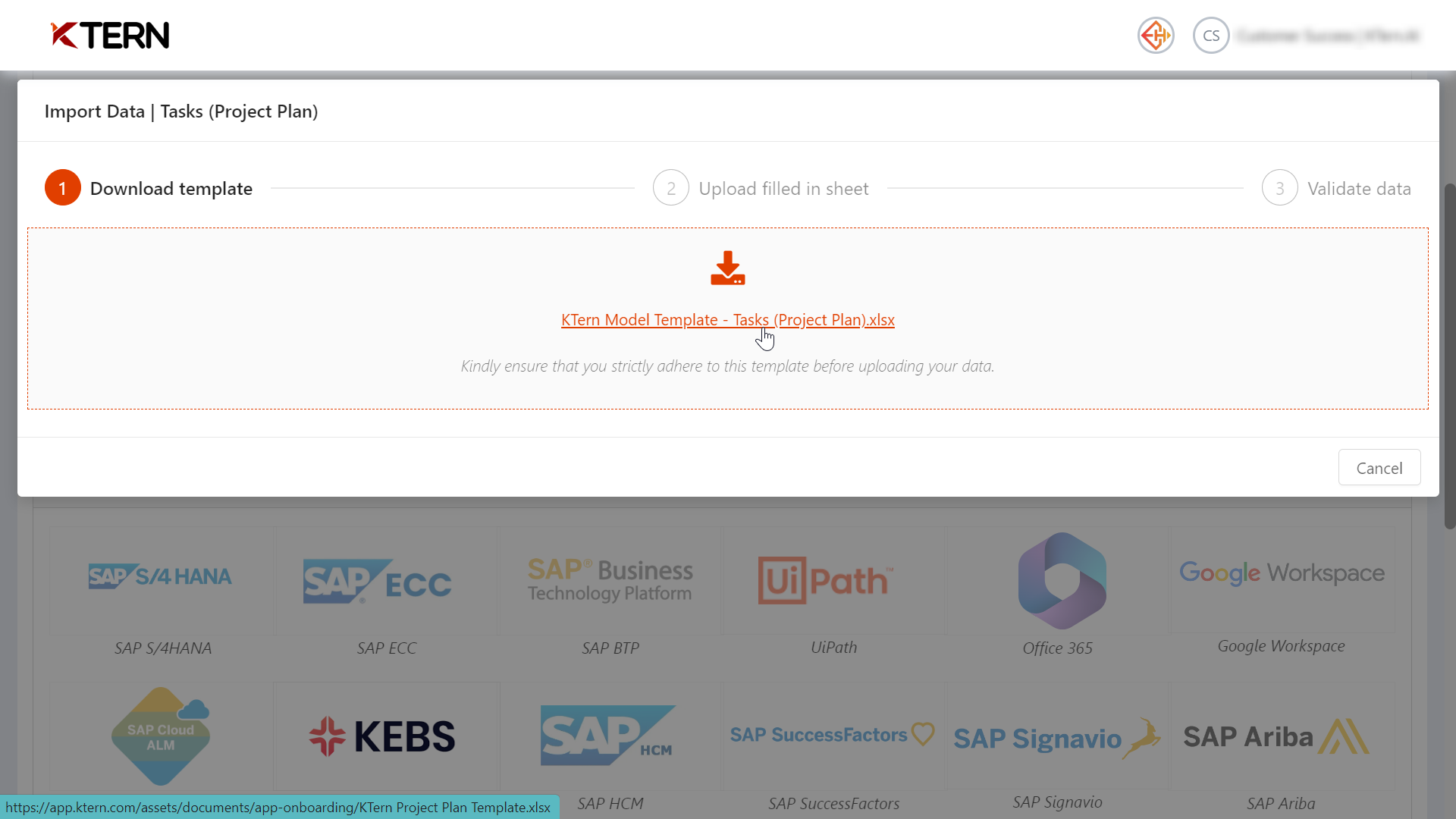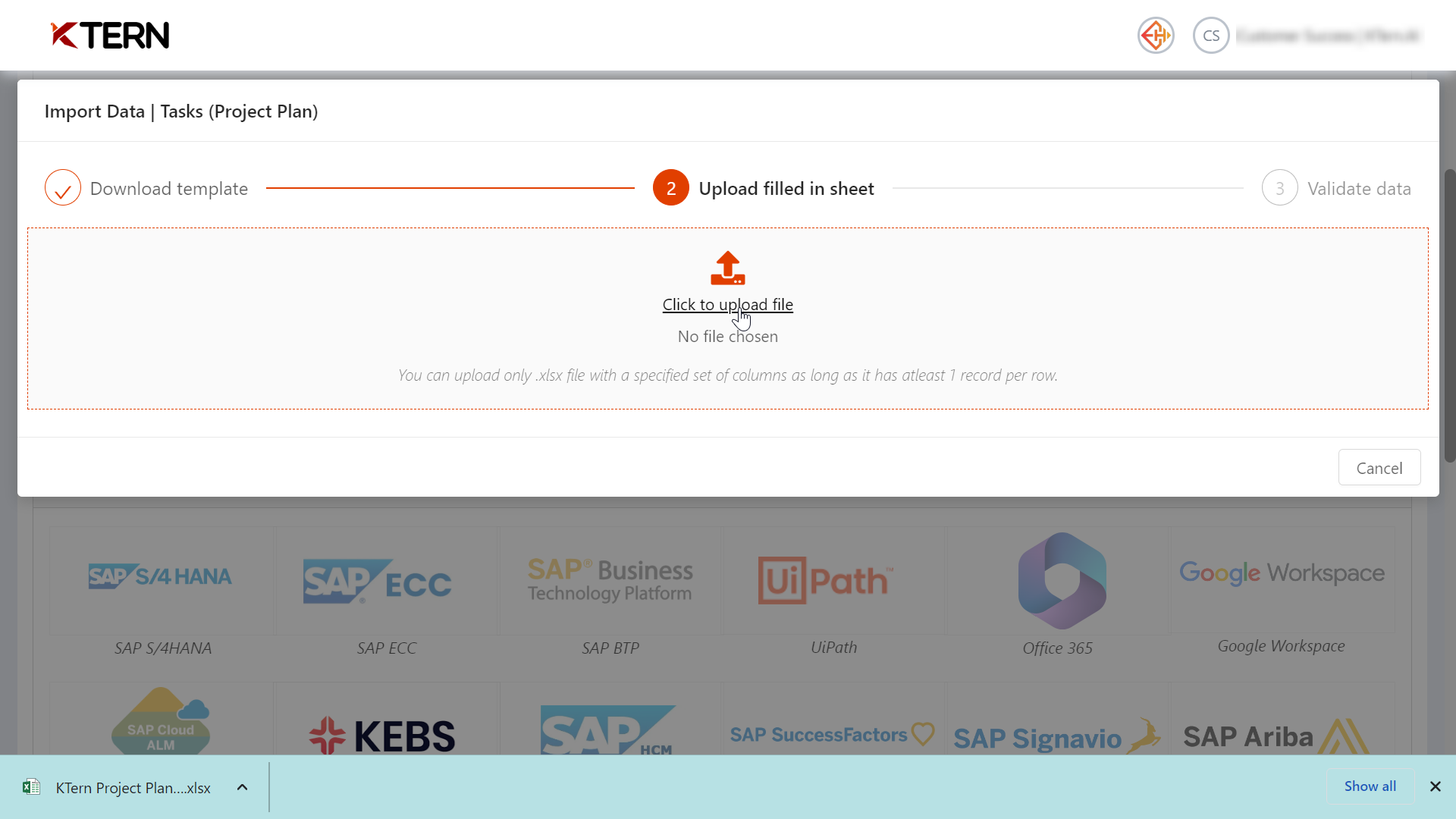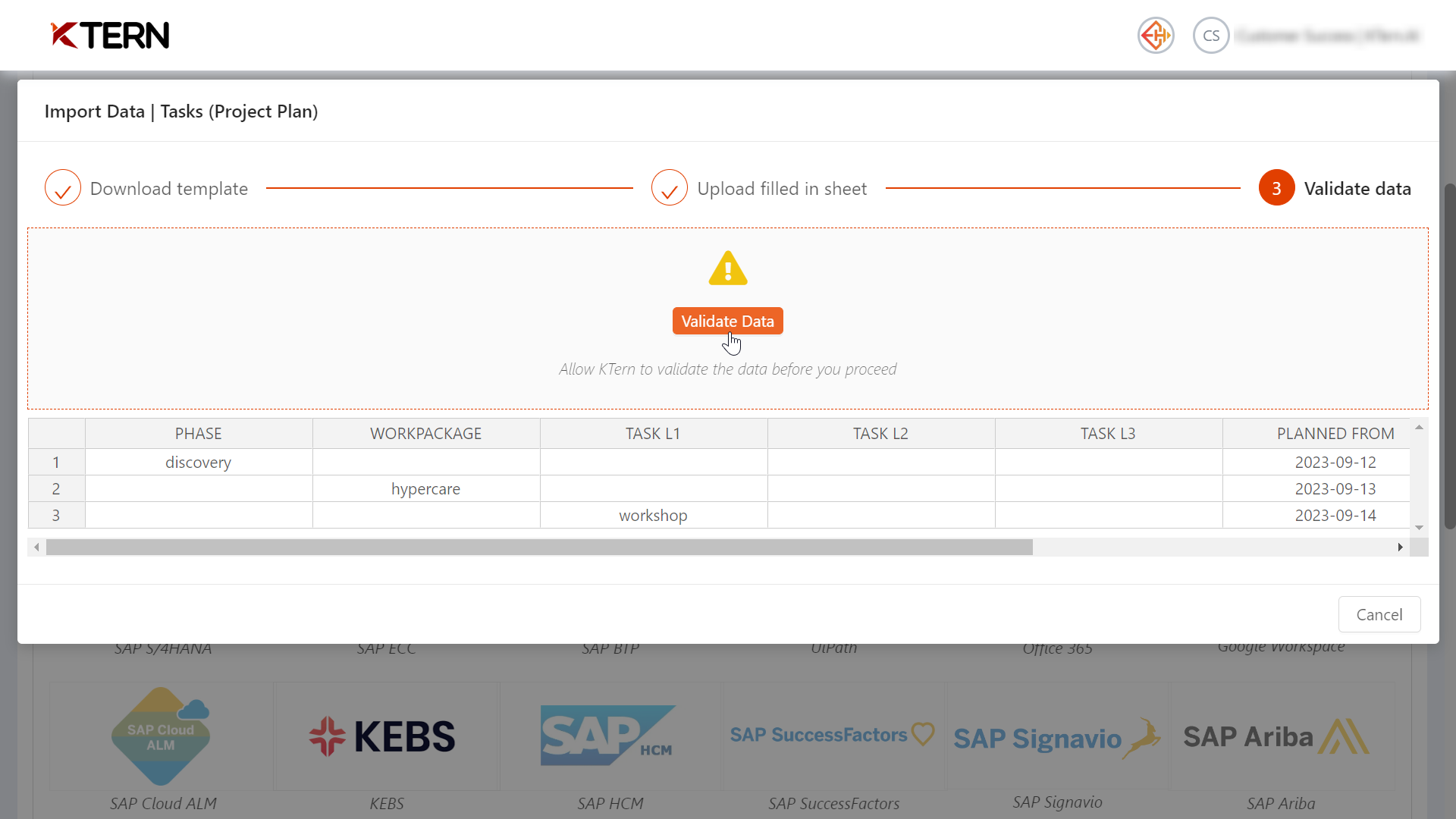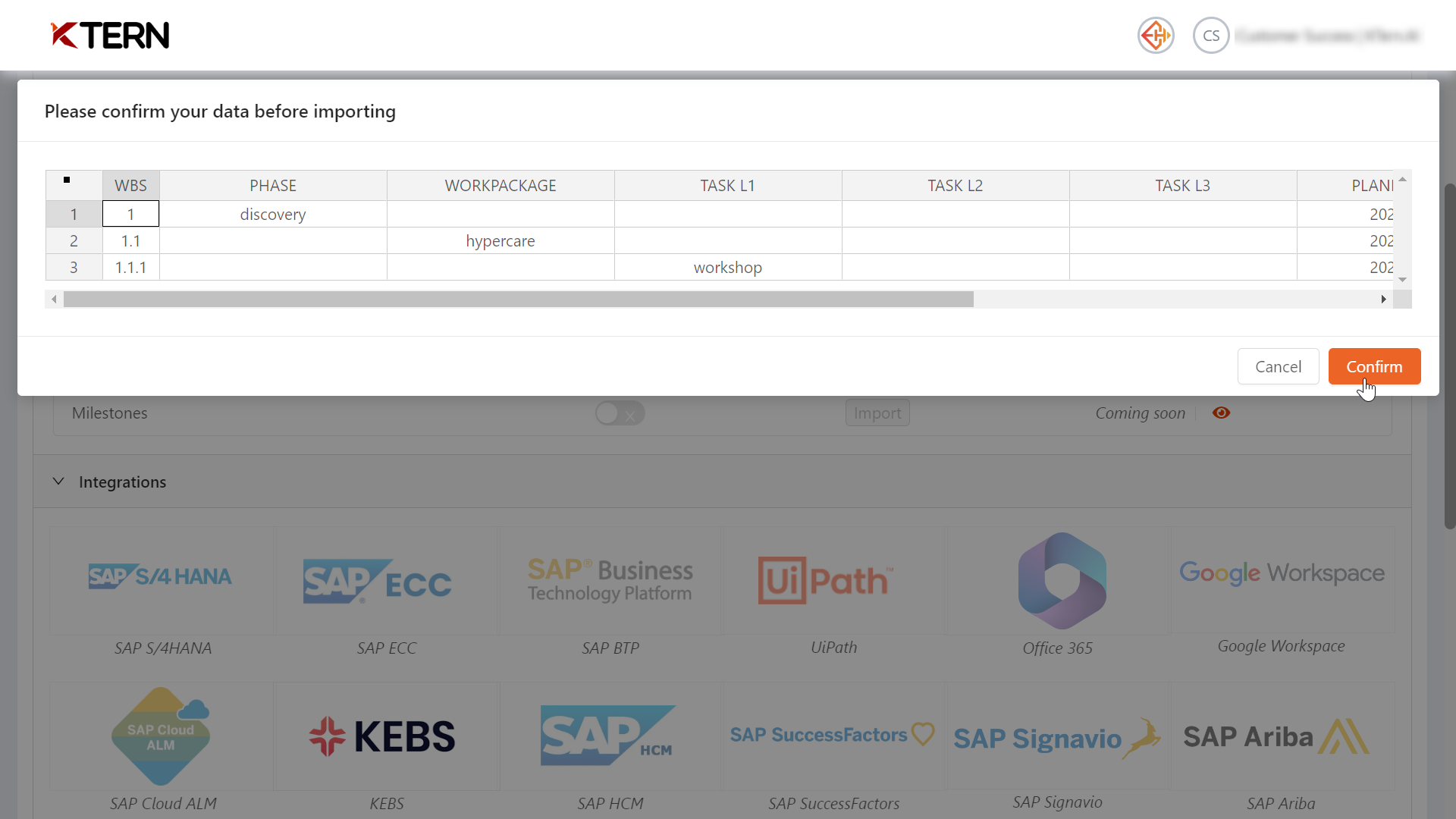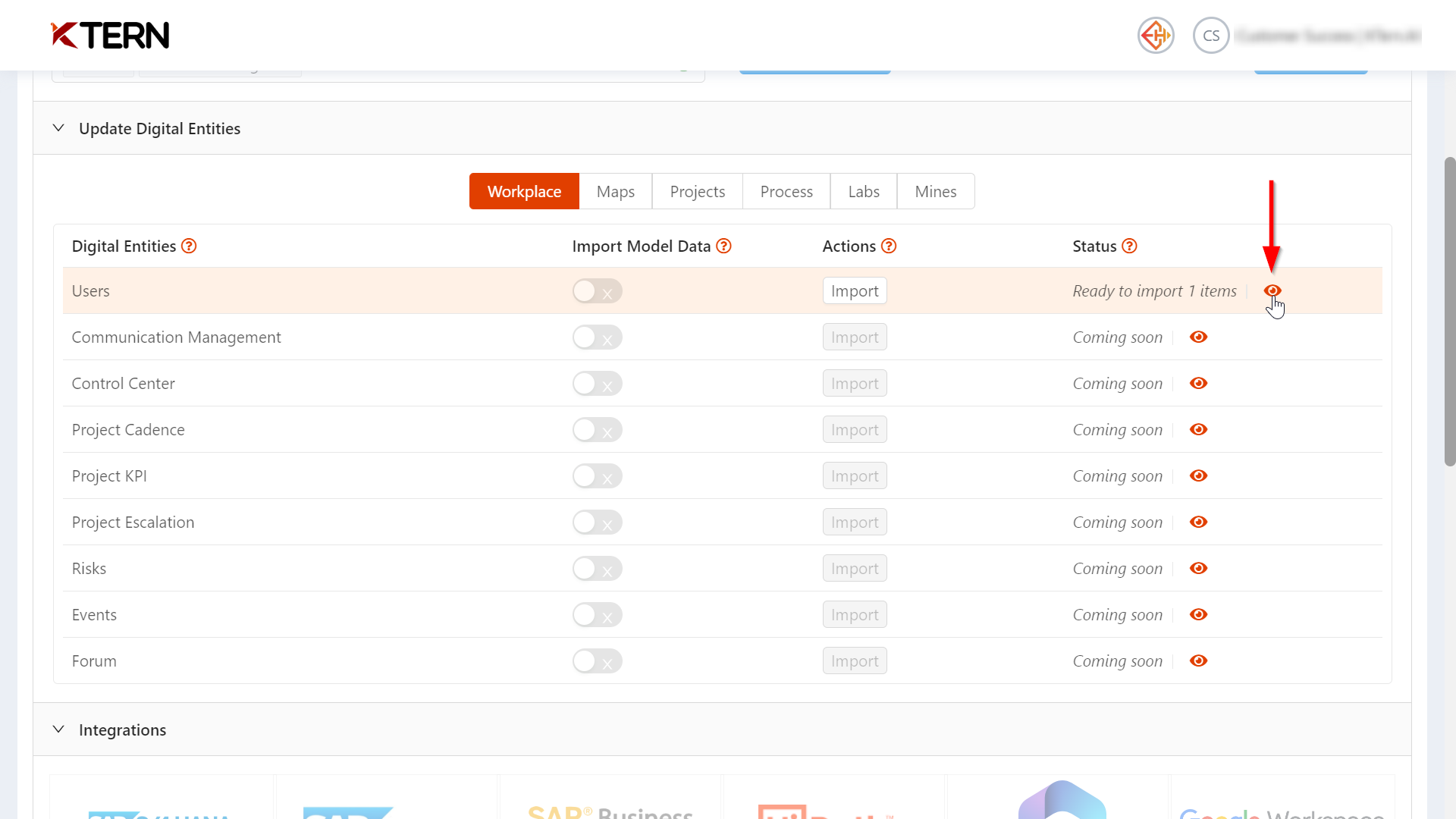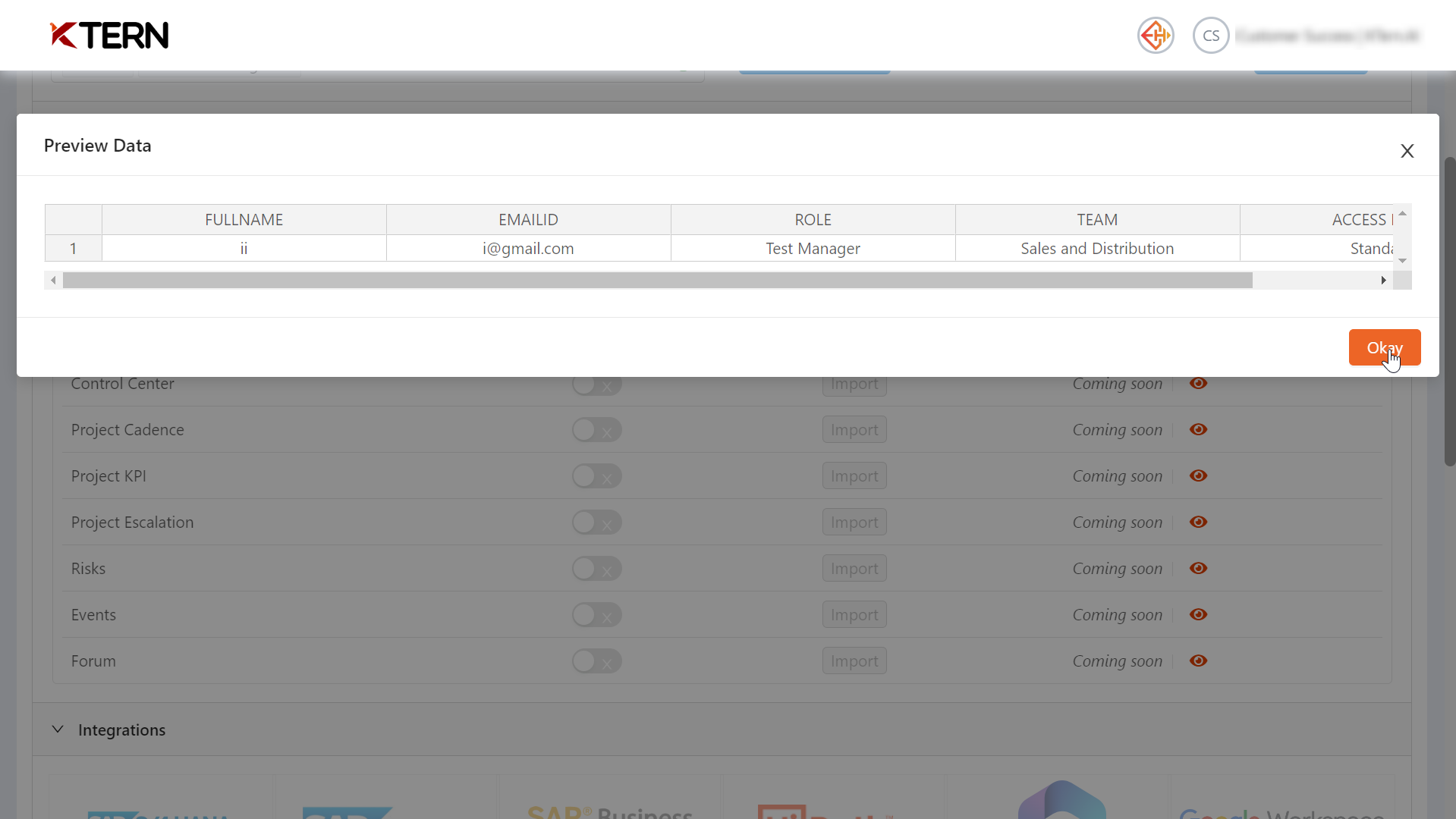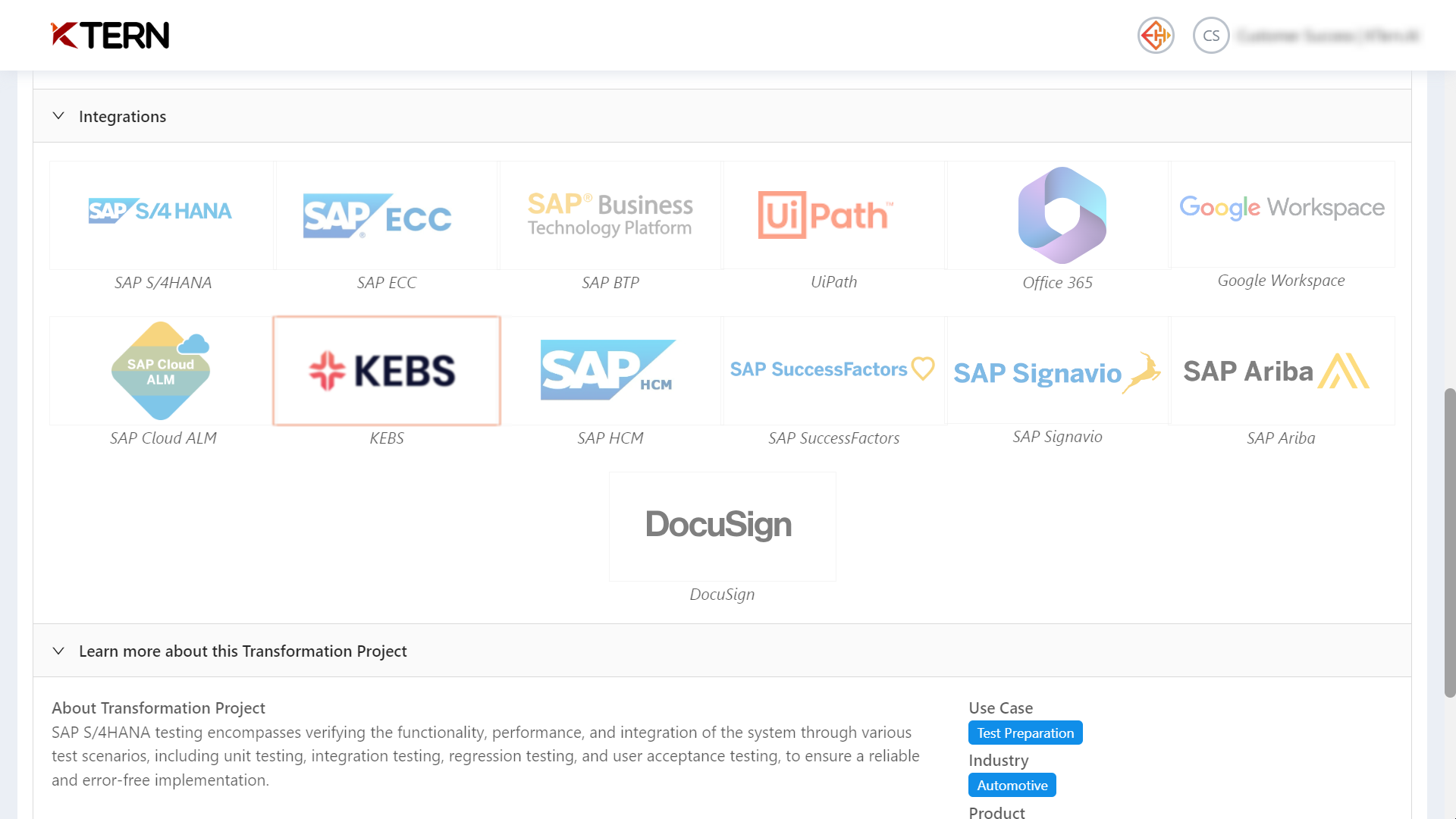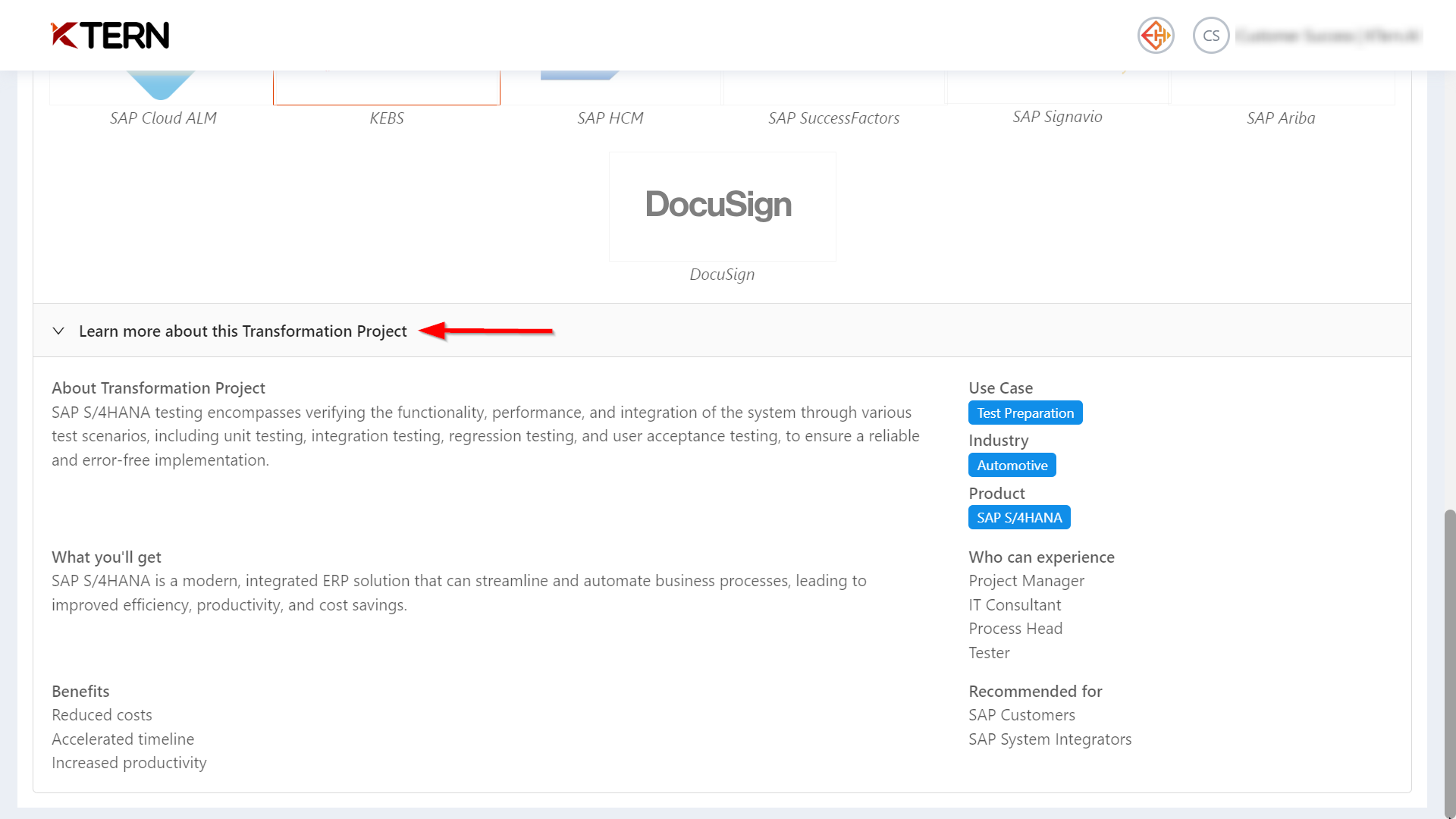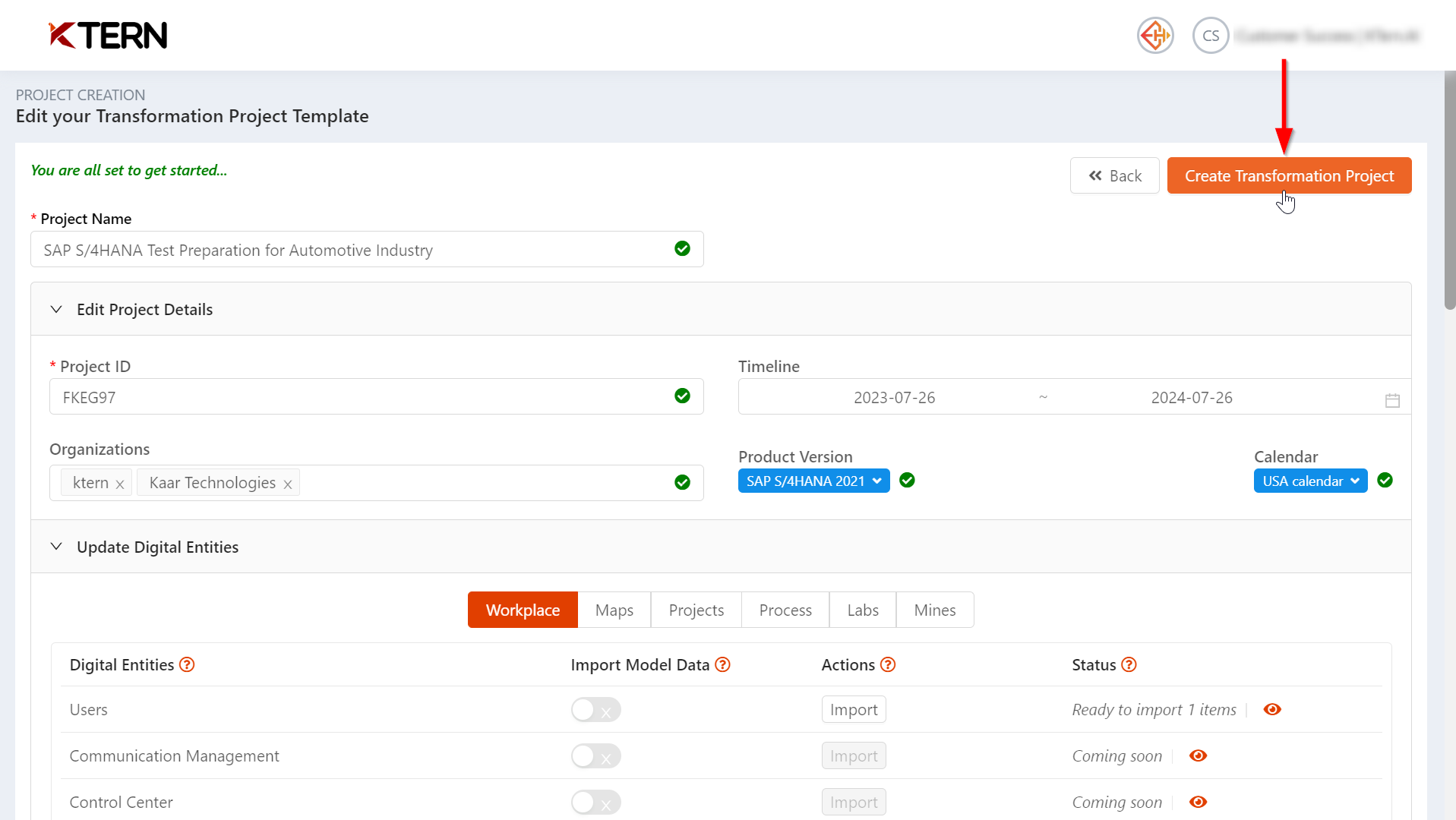App Onboarding
- Upon logging into the KTern application, you will be redirected to the Home - Project Launchpad.
- To create a new project, click on the "+" icon.
- Then, you will be directed to a page where you can select the transformation project template.
- Here, users have the benefit of using the exact template by narrowing down the required use case, industrial vertical, product, and line of business.
- After selecting the desired template, you can modify and edit the project name and details such as project ID, organization (customer name, system integrator name), timeline (span of the project), product version (1809, 1909, 2020, 2021), and calendar type.
- Under the "Update Digital Entities" Workplace, you can import a list of users who should be part of this project. If you want to add users later, you can do so on the users page of the Transformation Hub.
- To understand the template for the Excel file, you can download the KTern Model Template - Users.xlsx.
- Then, upload the prepared Excel file.
- After uploading, KTern will automatically validate the data according to the template.
- Under the "Update Digital Entities" section of the project, you can import the project plan. If you want to add the plan later, you can do so on the timeline page of Digital Projects.
- To understand the template for the Excel file, you can download the KTern Model Template - Tasks (Project Plan).xlsx.
- Then, upload the prepared Excel file.
- After uploading, KTern will automatically validate the project plan according to the template.
- After uploading, the user list and project plan can be viewed.
- If you need to integrate KTern with any of the listed applications, you can select the desired one. For example, KEBS is selected here for data integration with KTern.
- To learn more about this transformation project and its benefits, you can refer to the "Learn more about this Transformation Project" section.
- Finally, scroll up and select the "Create Transformation Project" button. After which the user will be redirected to the “My Workspace”.
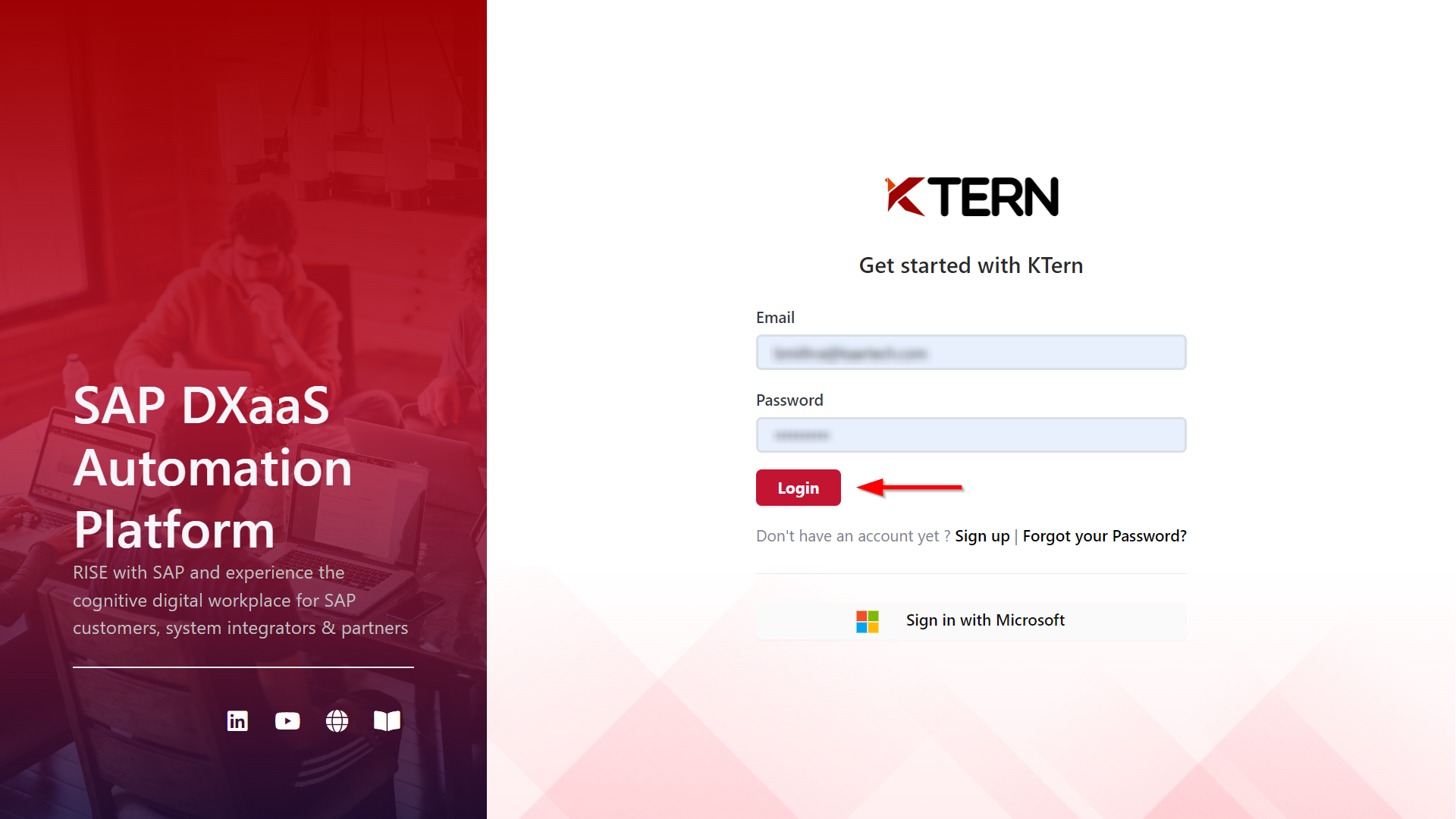
![]()