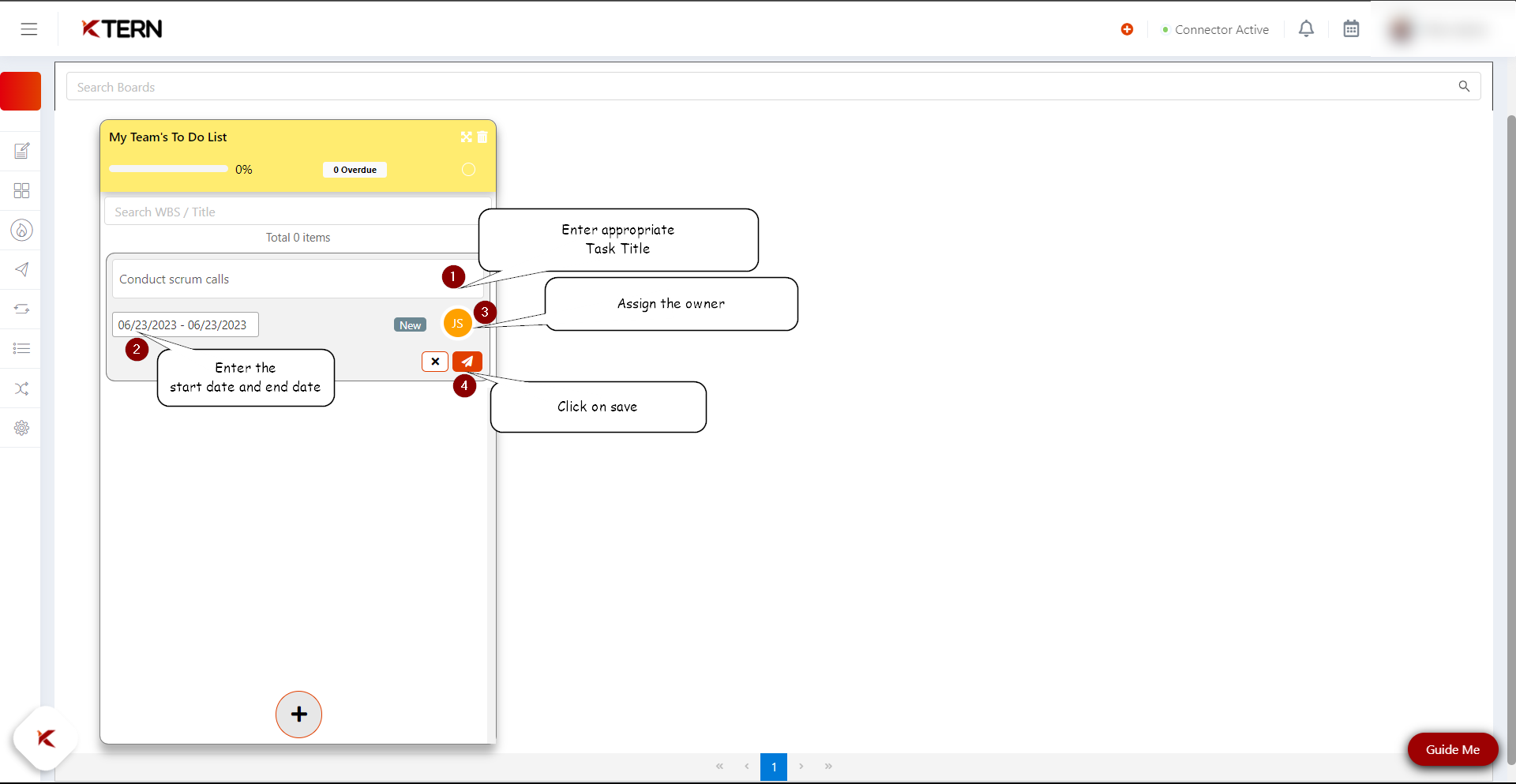How to create Custom Boards and tasks?
The steps below outline the steps for creating “custom Boards” and tasks:
- Click on the “hamburger icon” located at the top left corner.
![]()
- Select “transformation hub” from the navigation bar.
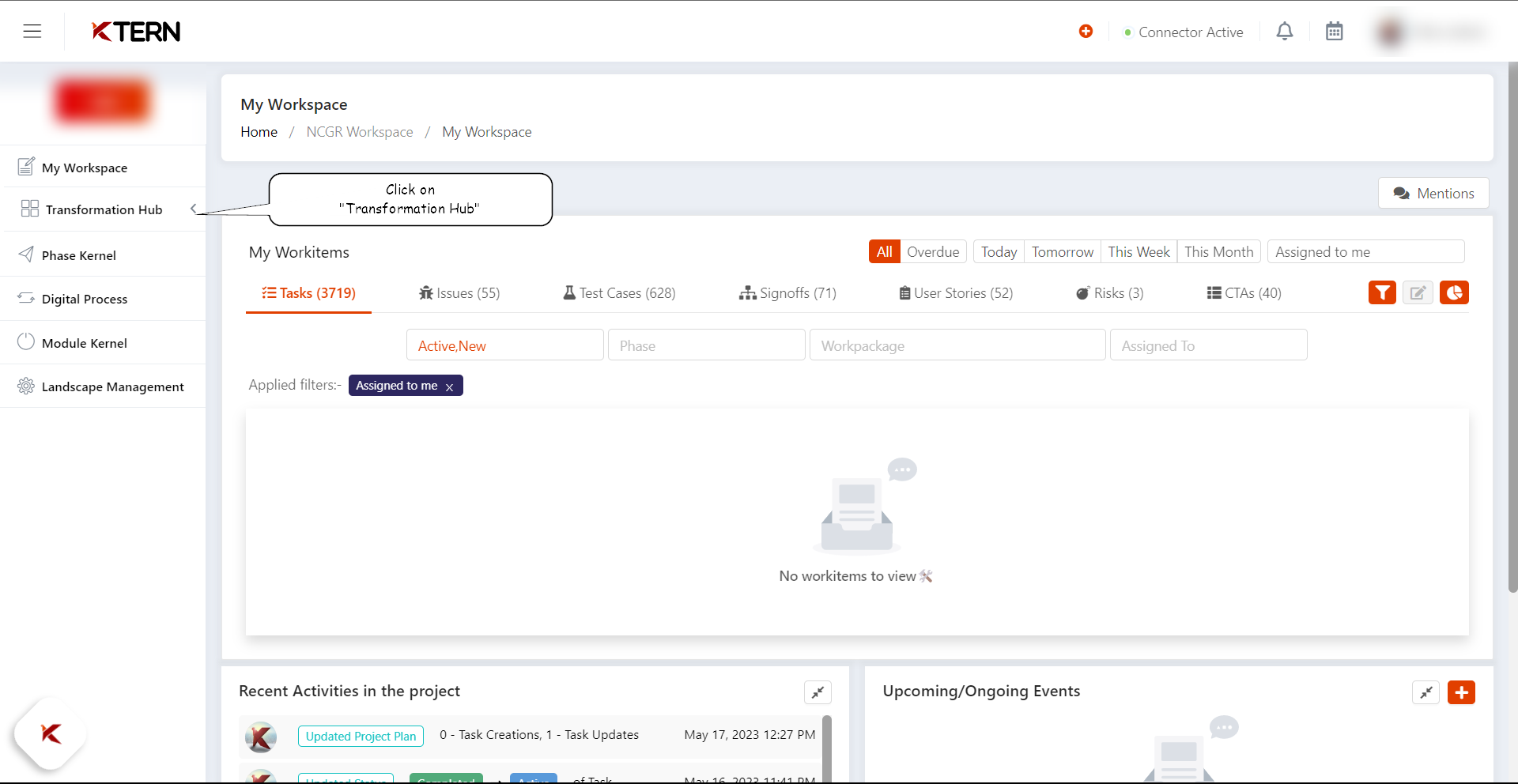
- From the Dropdown, click on Boards.
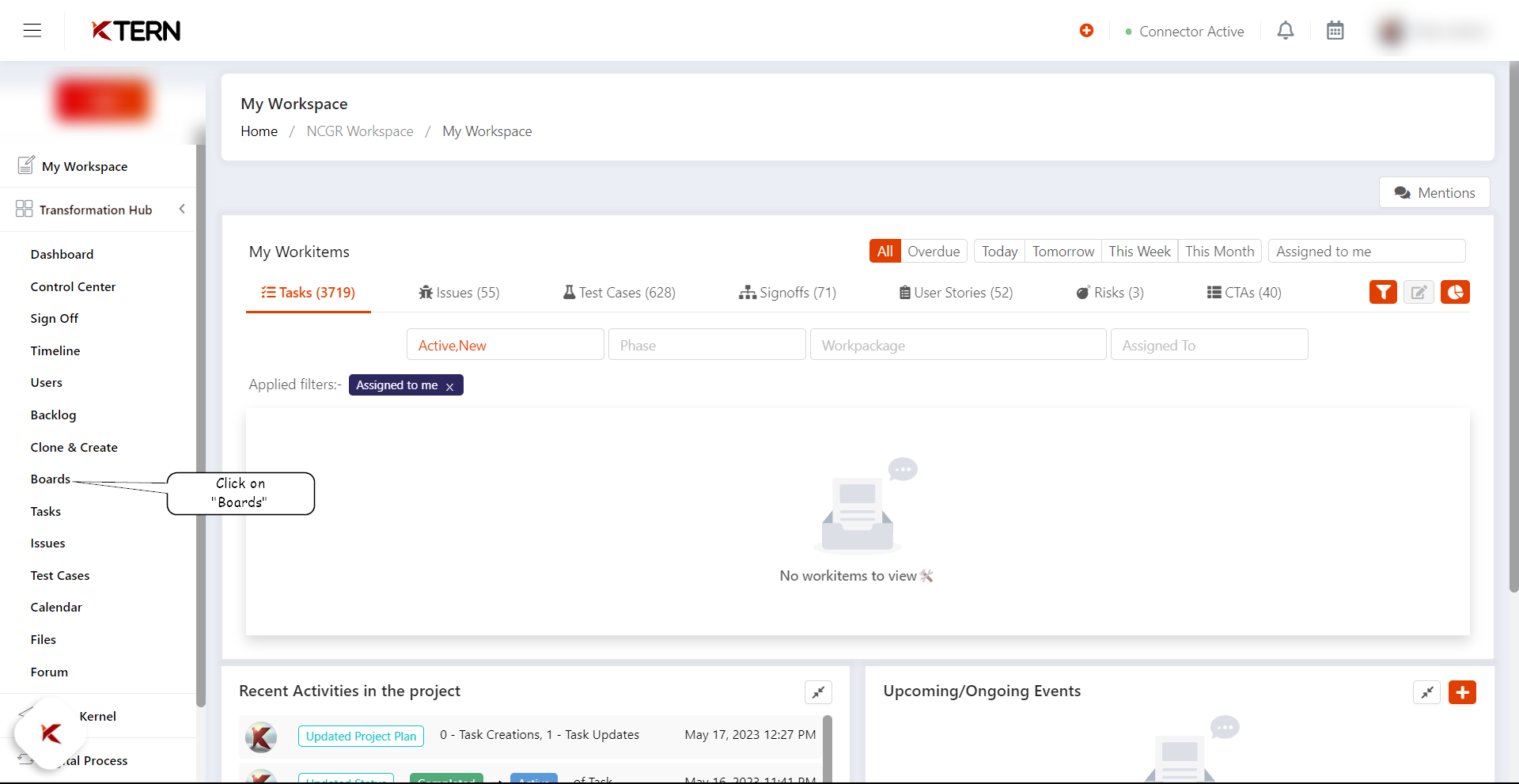
- Upon clicking you will be directed to the Digital Boards page. Now on the right, click on Custom Boards.
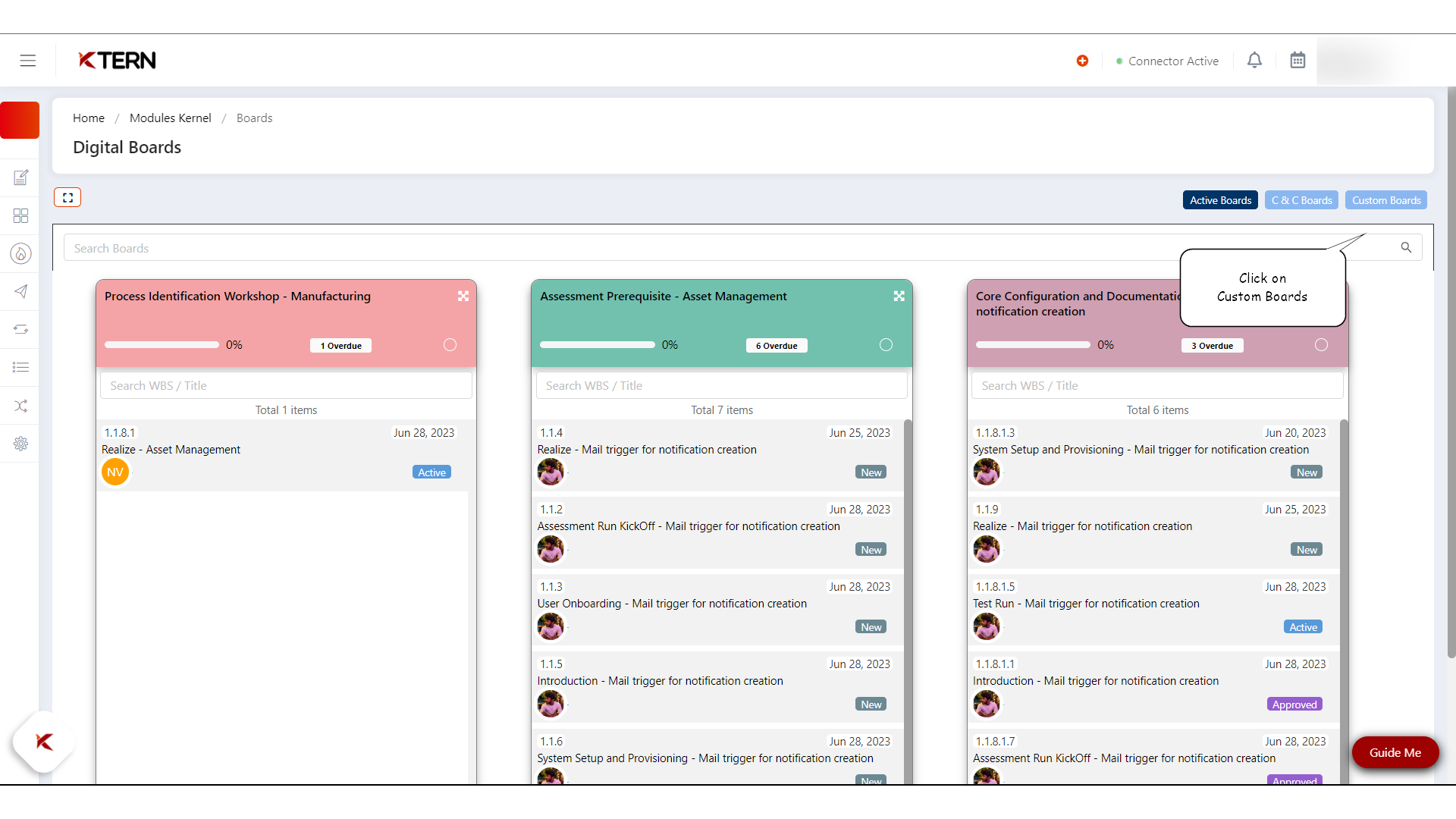
- Upon clicking you will be directed to the Custom Boards page in Digital Boards. Click on the “+” icon to create new Boards.
![]()
- A “custom Board” card appears. Enter an appropriate title in the “Board Title” column and click Save. The Custom Board is created.
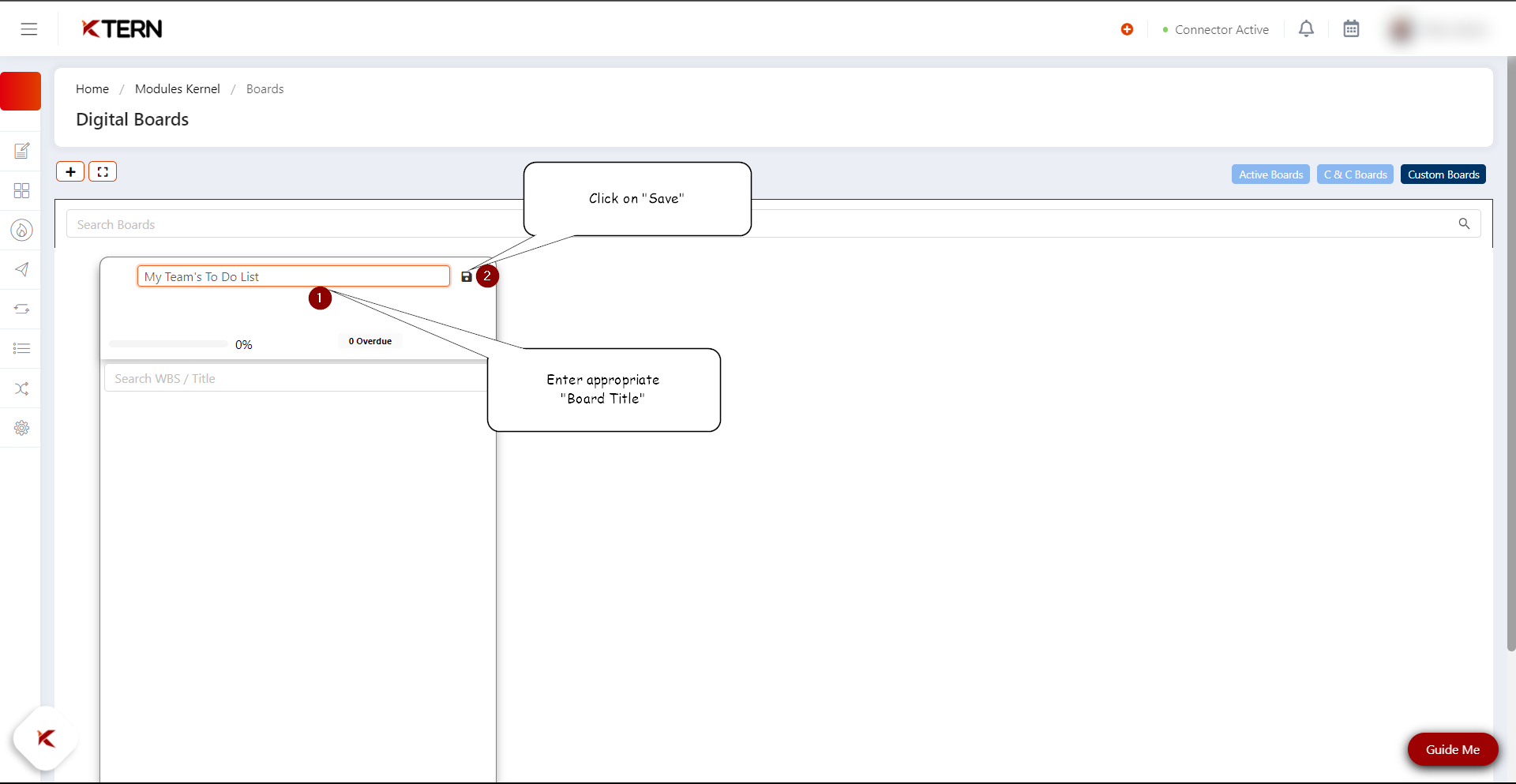
- To create tasks, click on the “+” icon in below the Board title.
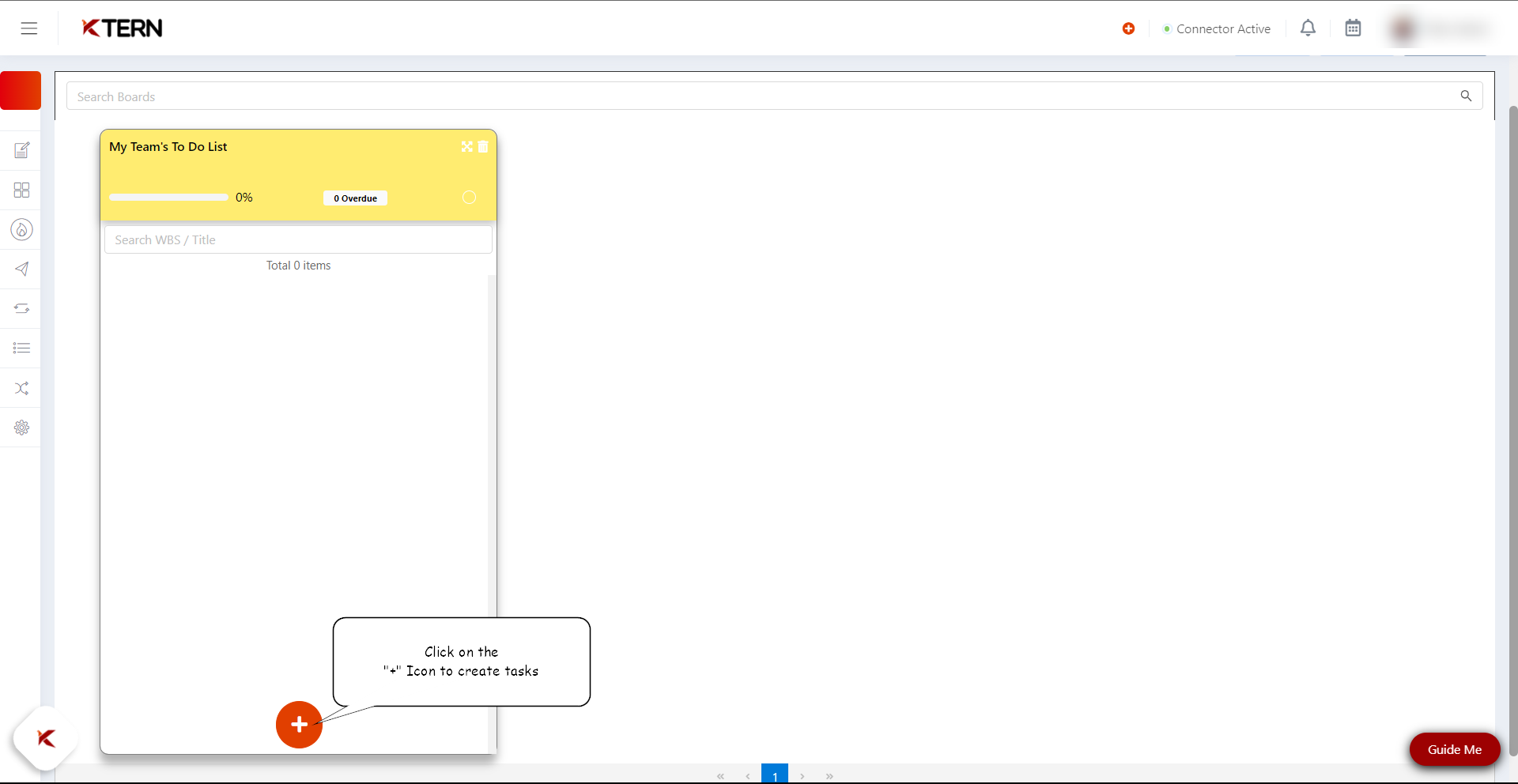
- Now Enter the Task Title. Below Task Title, enter the start date and end date of the task. set the status of the task. Assign the owner of the task.
Now click on the “Launch” icon to finish creating the Custom Board and the task beneath it.