How to govern the process activites using workbook ?
Most of the time there could be a possibility that many process activities are cloned and created under each task, but it would be a mundane process to track the process activities and hence it may also consume a lot of efforts and time. To accelerate the governance of process activities and increase the productivity, let’s use the workbook and follow the below-mentioned steps:
i) Click on Timeline -> Workbook. The workbook will be loaded with the project timeline data (as
shown in the image below).
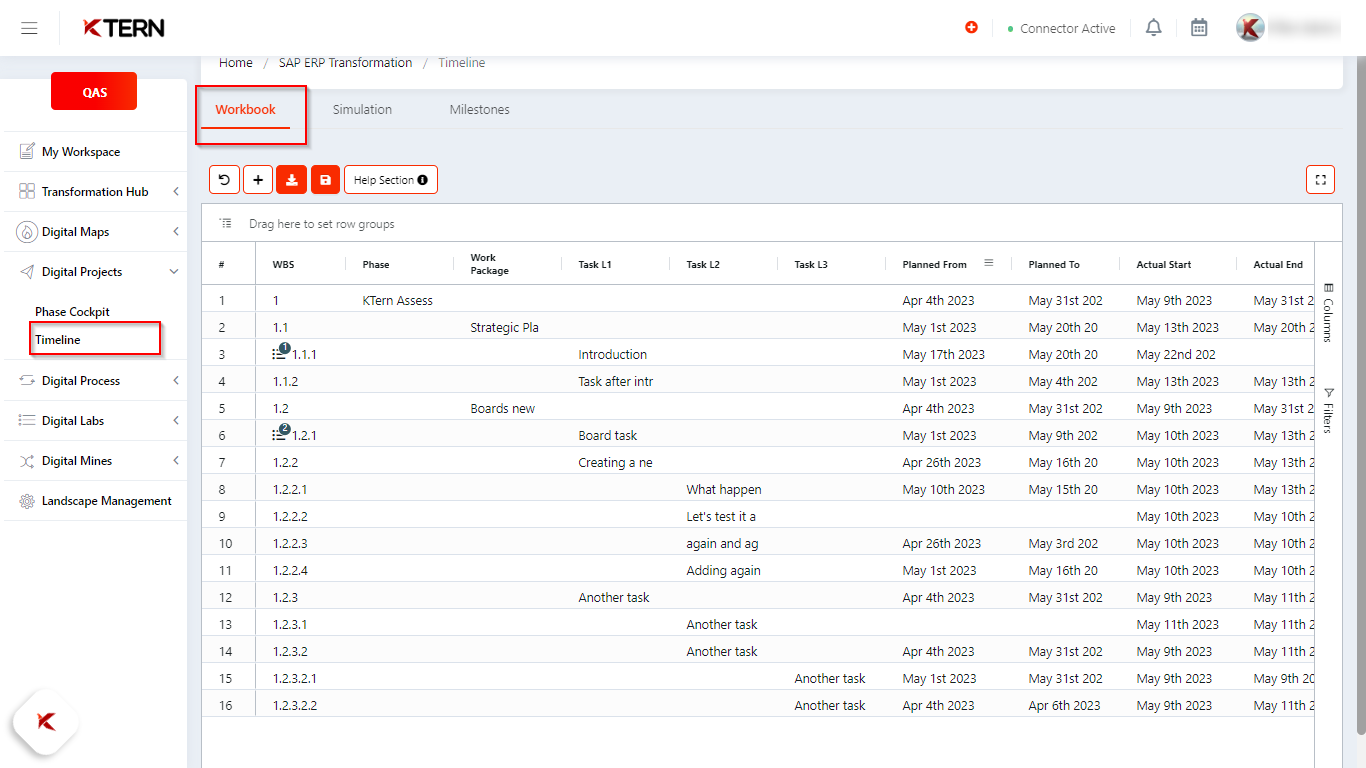
ii) The indicator number, in WBS basically represents the number of boards created against the
respective task.
Example: The indicator number 1 for WBS (1.1.1) represents the task name” Introduction” has
one child board and the indicator number 2 for WBS (1.2.2) represents the task name “Board
Task” has 2 child board.
Now let’s click on the indicator number (highlighted in below image), to view the process
activities.
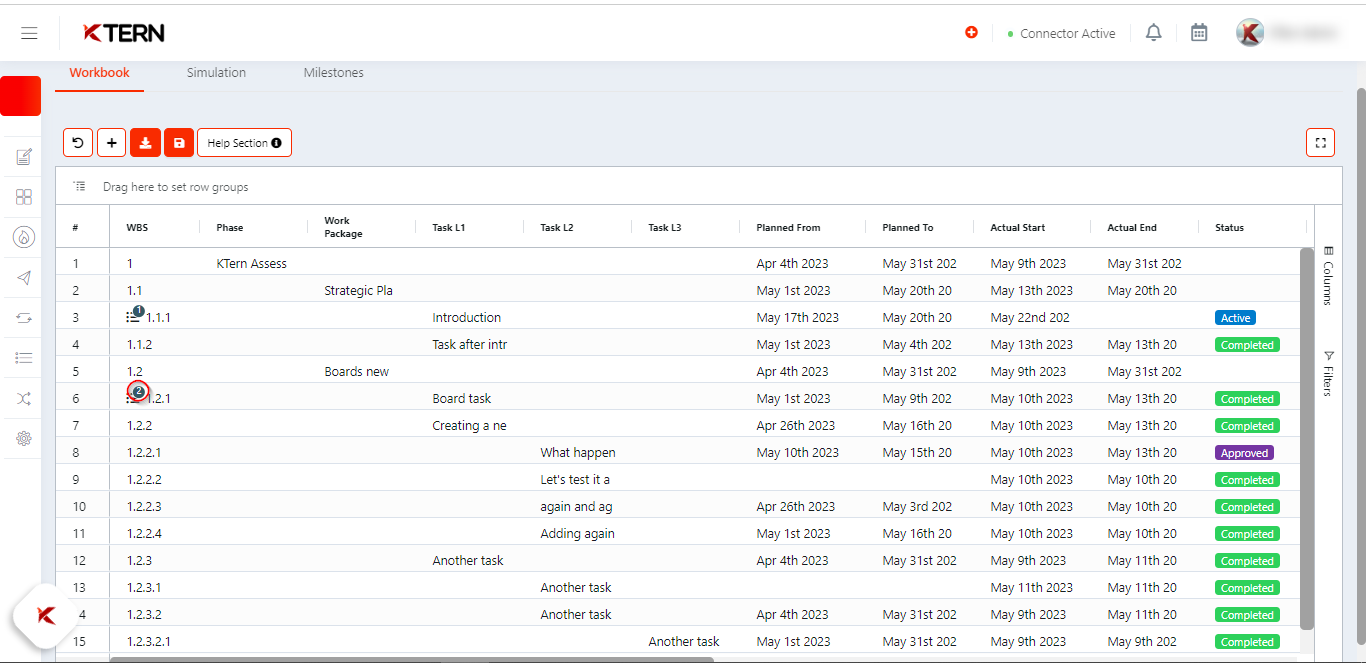
iii) After clicking on the indicator number, you will be redirected to the boards landing page. Click on the drop-down icon, near to the title of board, you will be able to see the list of child boardsassociated with the particular task (as shown in below image)
As you can see there are 2 child boards associated with respective task.
Now, you can govern the process activities based on the From Date, To Date, Actual Start Date, Actual End Date also you can decide and prioritize the task which are overdue.
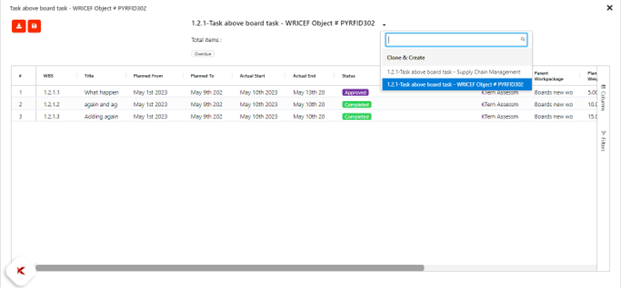
iv) To filter out the process activities which are overdue, you can click on the overdue button as (highlighted in below image)
As you click on the overdue button the color of button changes to orange and hence it filters out the process activities which are overdue. As shown in below image, out of 3 process activity, 1 process activity was overdue.