Managing Project Users
Once the project is created, you can invite other project members and stakeholders (both from the system integrator side and the customer side) into KTern, so that everyone has a clear view on the happenings of the project. Inviting users is a simple one-step process.
While inviting the users, you can also define the hierarchy of team members and the access levels. There are four access levels in KTern – Limited, Basic, Standard and Super.
Based on the project hierarchy assigned while inviting the users, KTern automatically generates an organization structure. This will help you get a clear understanding of the reporting structure, sign-off structure and escalation matrix within the project.
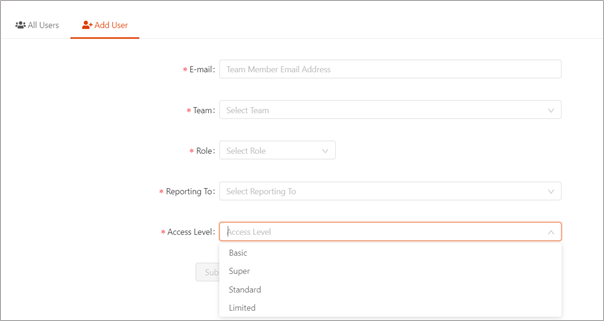
Viewing the Users of the Project
To view the list of users assigned in a project, perform the following steps:
-
Click on ‘Project Hub’ menu in the sidebar. Under Project Hub, select ‘Users’ option.
-
You will be redirected to Users page.
-
In that page, you can view the list of users in the Project as shown below:
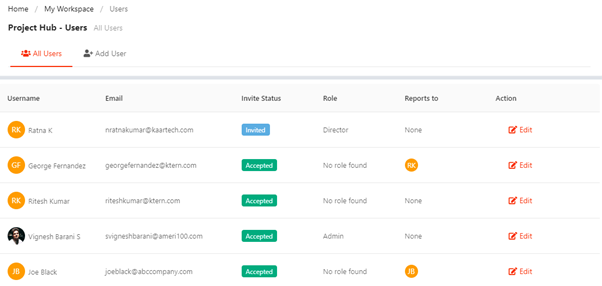
Adding the Users in a Project
To add a user, perform the following steps:
-
Click on ‘Add new User’ tab
-
Fill the form with the following details:
- Email: Email of the user
- Team: Choose the team in which the user need to be added
- Role: Choose the role of the user.
- Reporting to: Choose the reporting manager of the user
- Access Level: Choose the access level.
- Basic: can view the project and work item details
- Limited: can view and edit the project and work item details with a restriction
- Super: can add, view and edit the work items.
- Standard: Administrator access (has all previliges)
-
Click on Submit button to invite the user.
-
An automatic email will be sent to the Email of the user. The user need to click on ‘Check verification’ button present in the Email to get authorized.