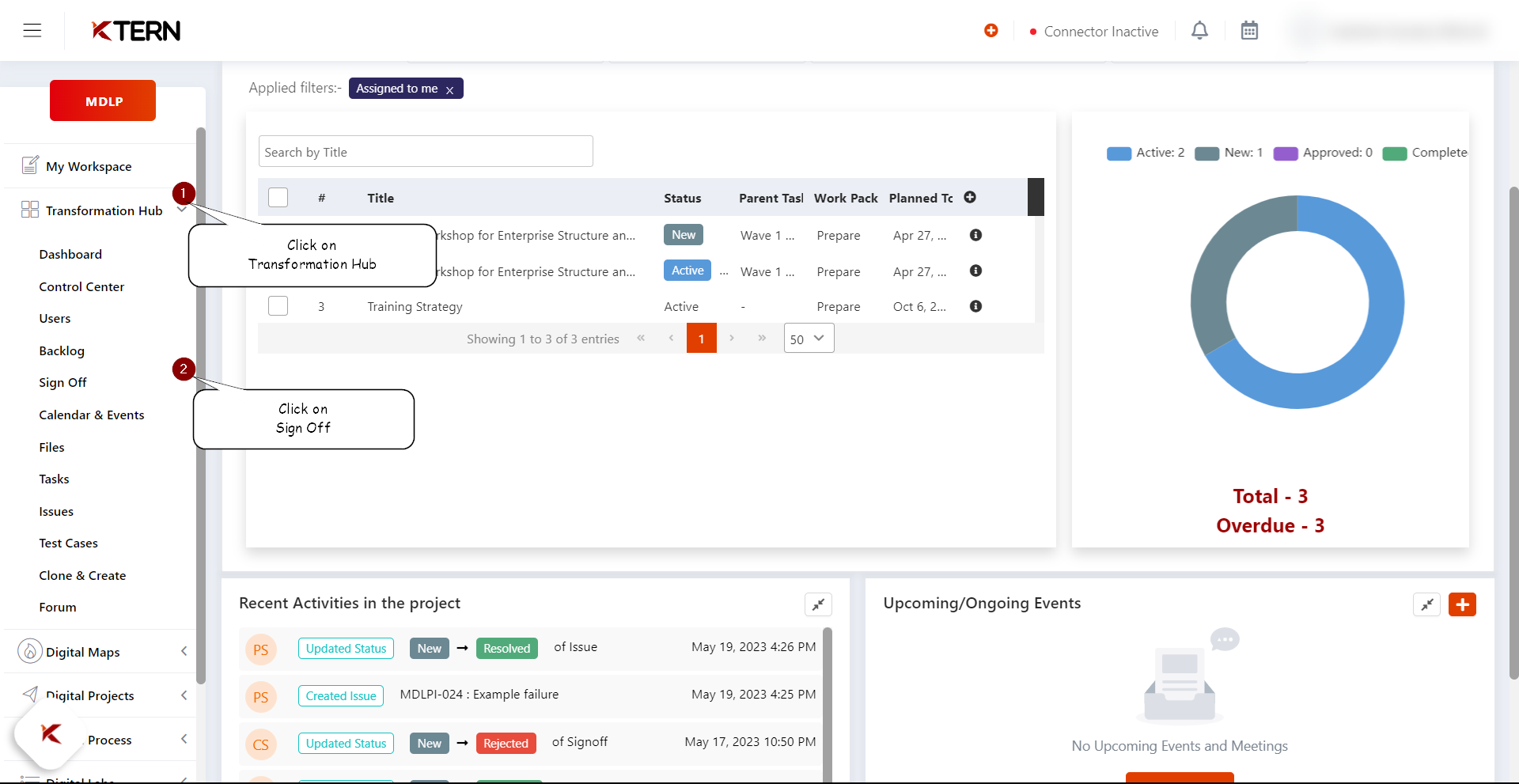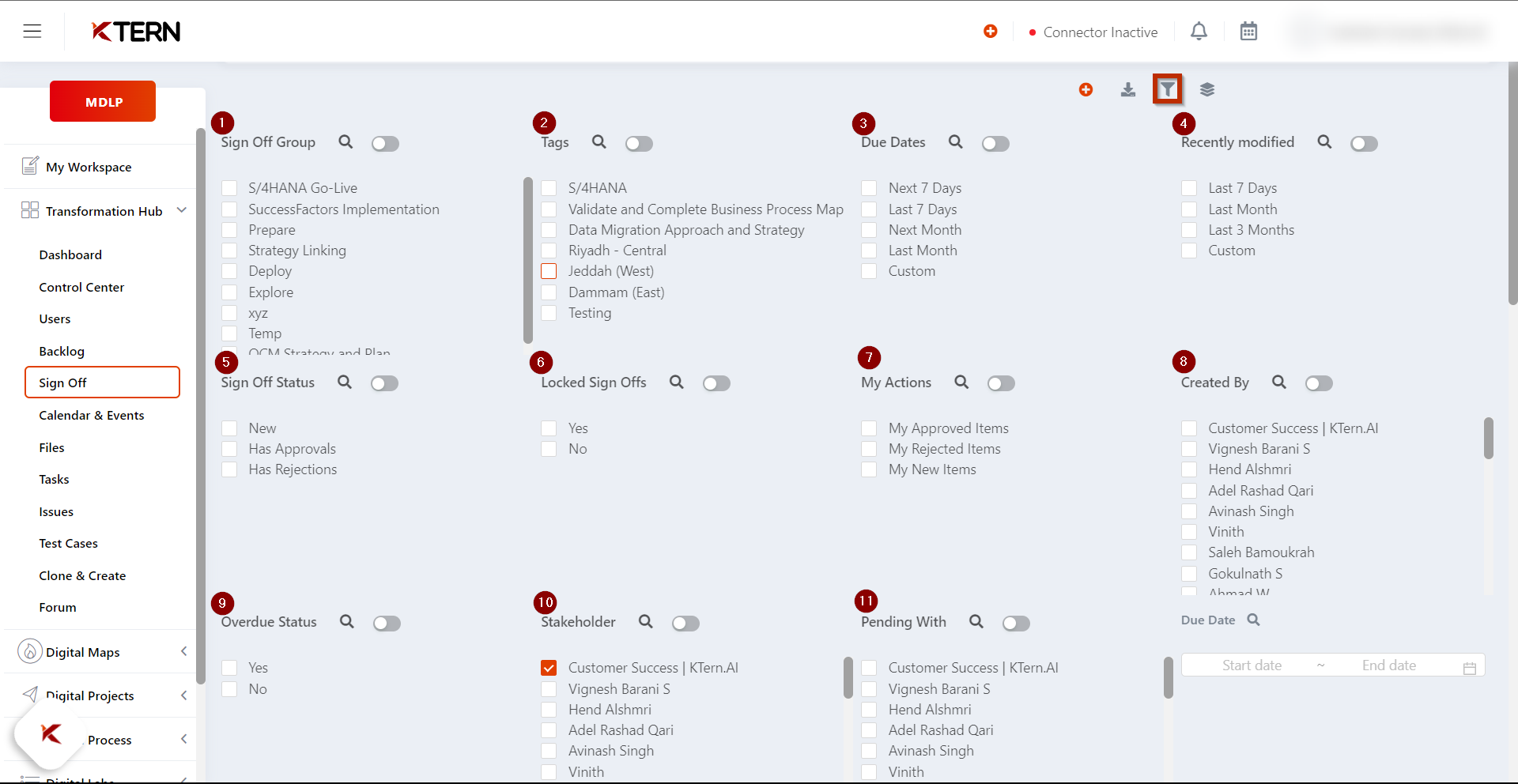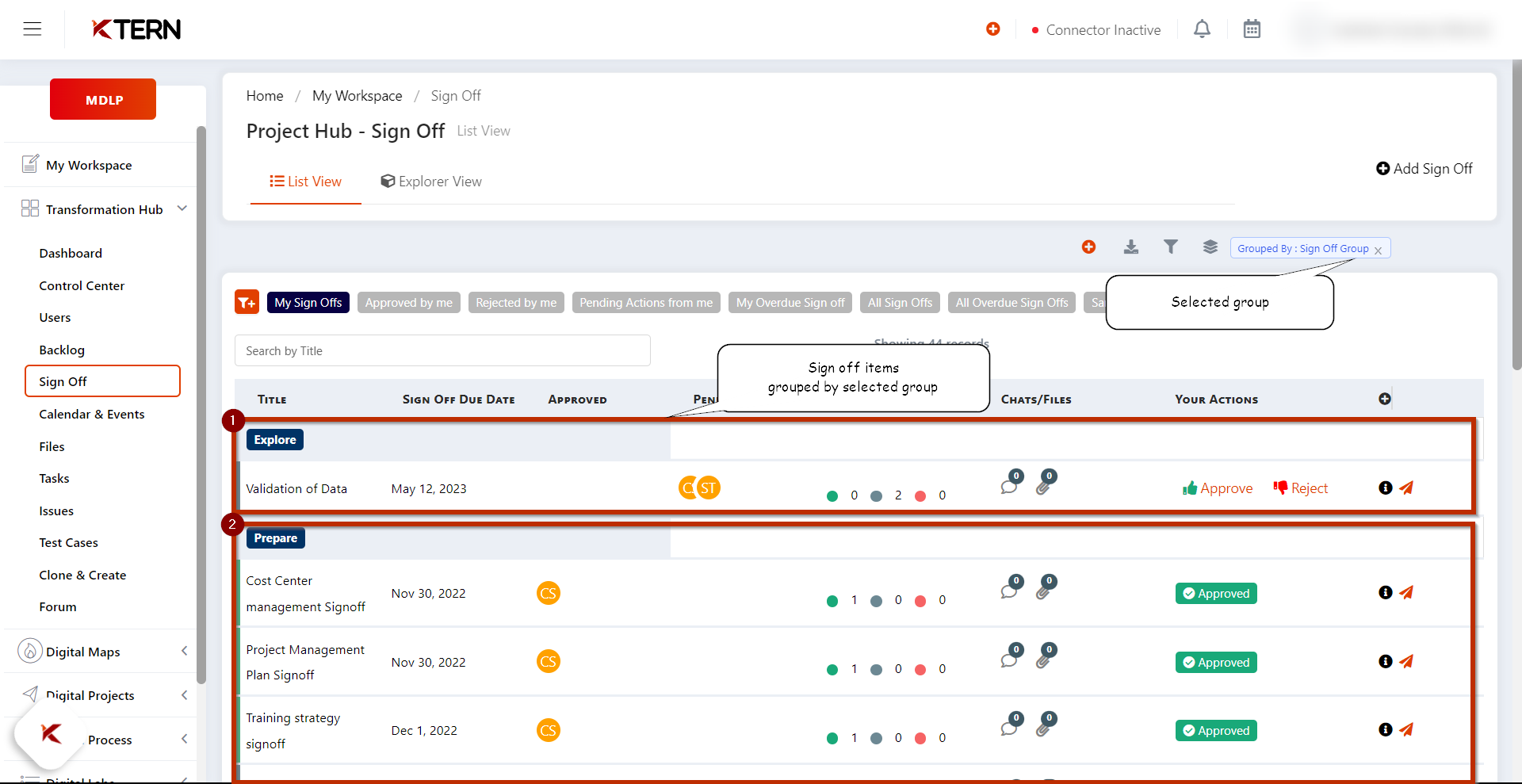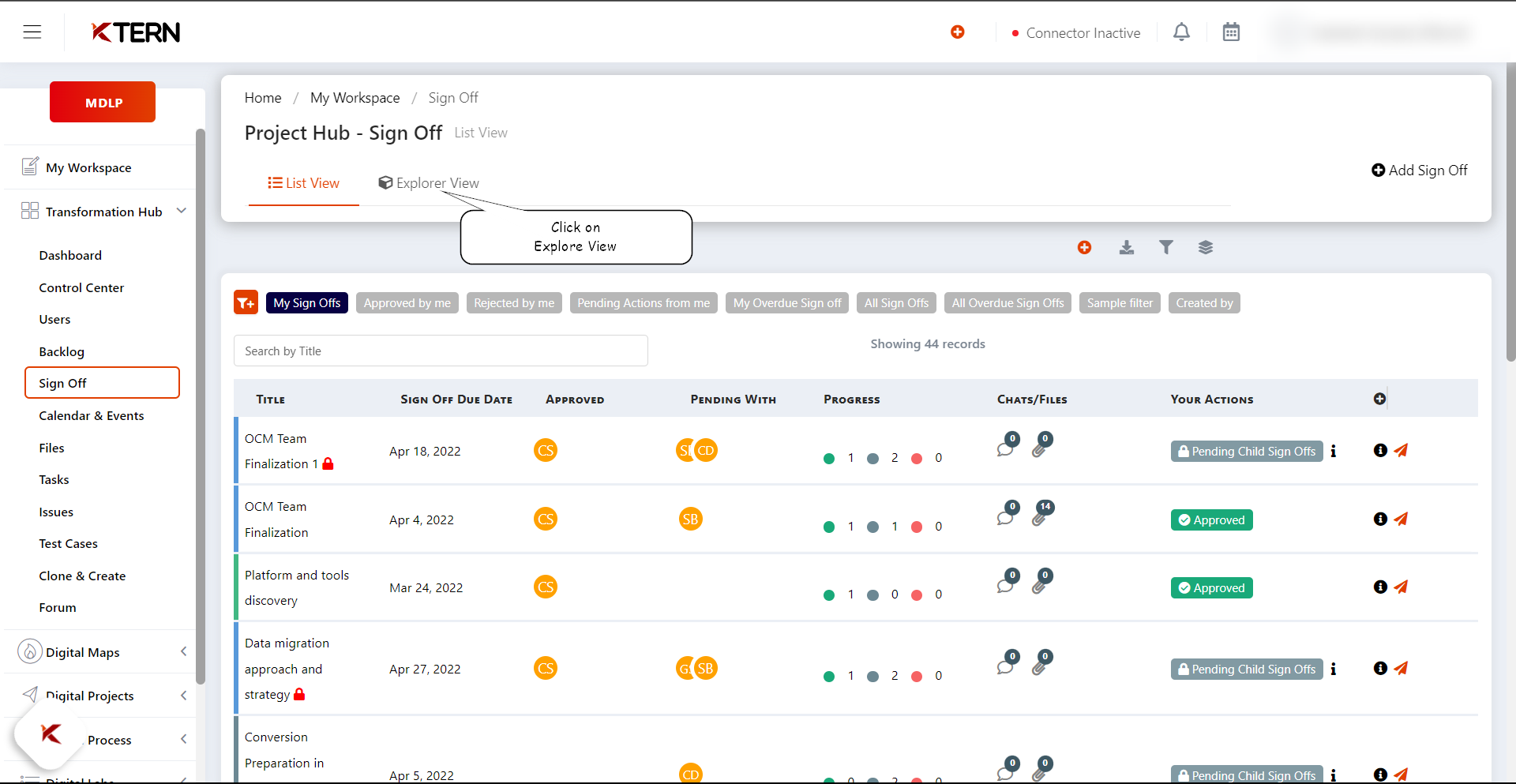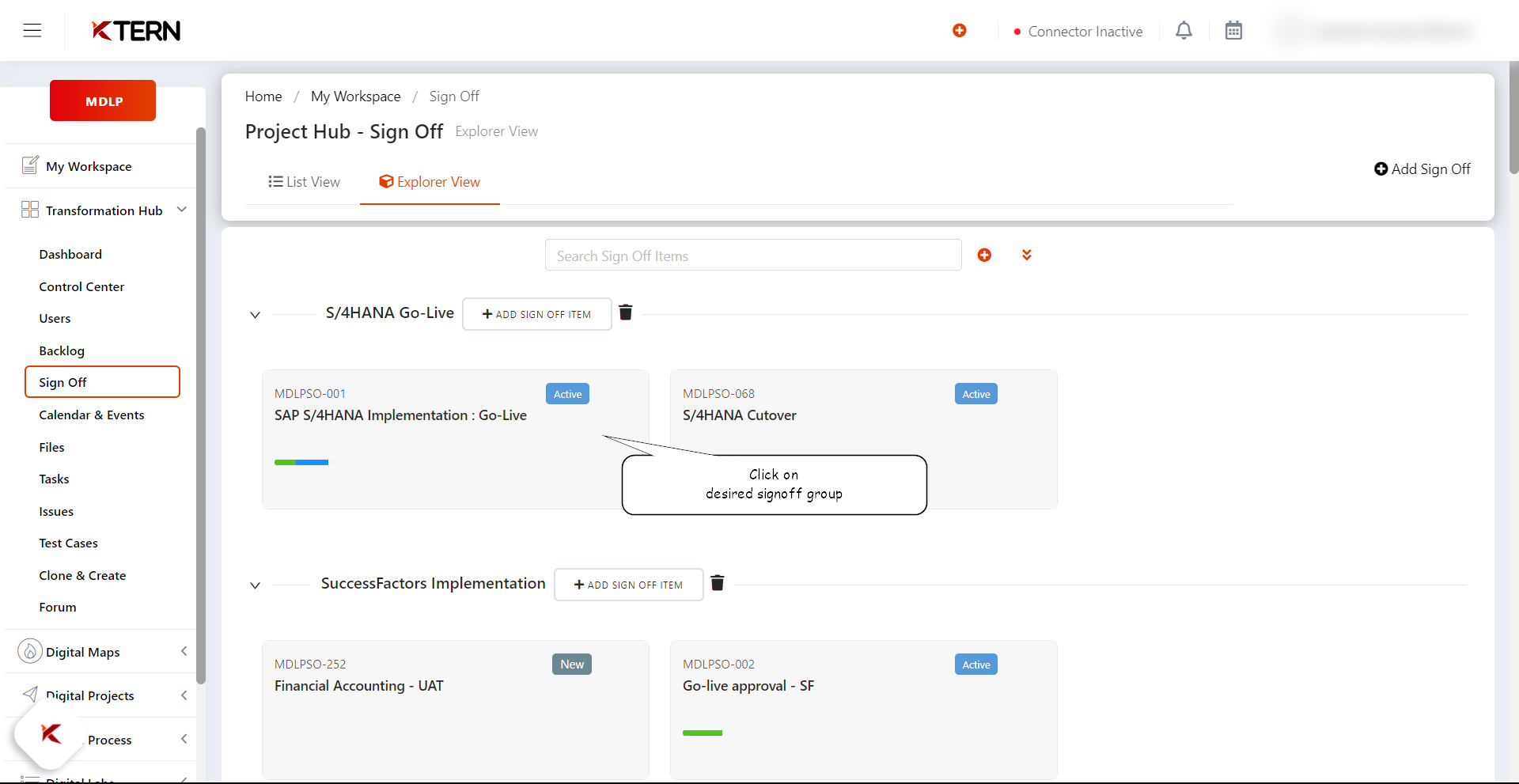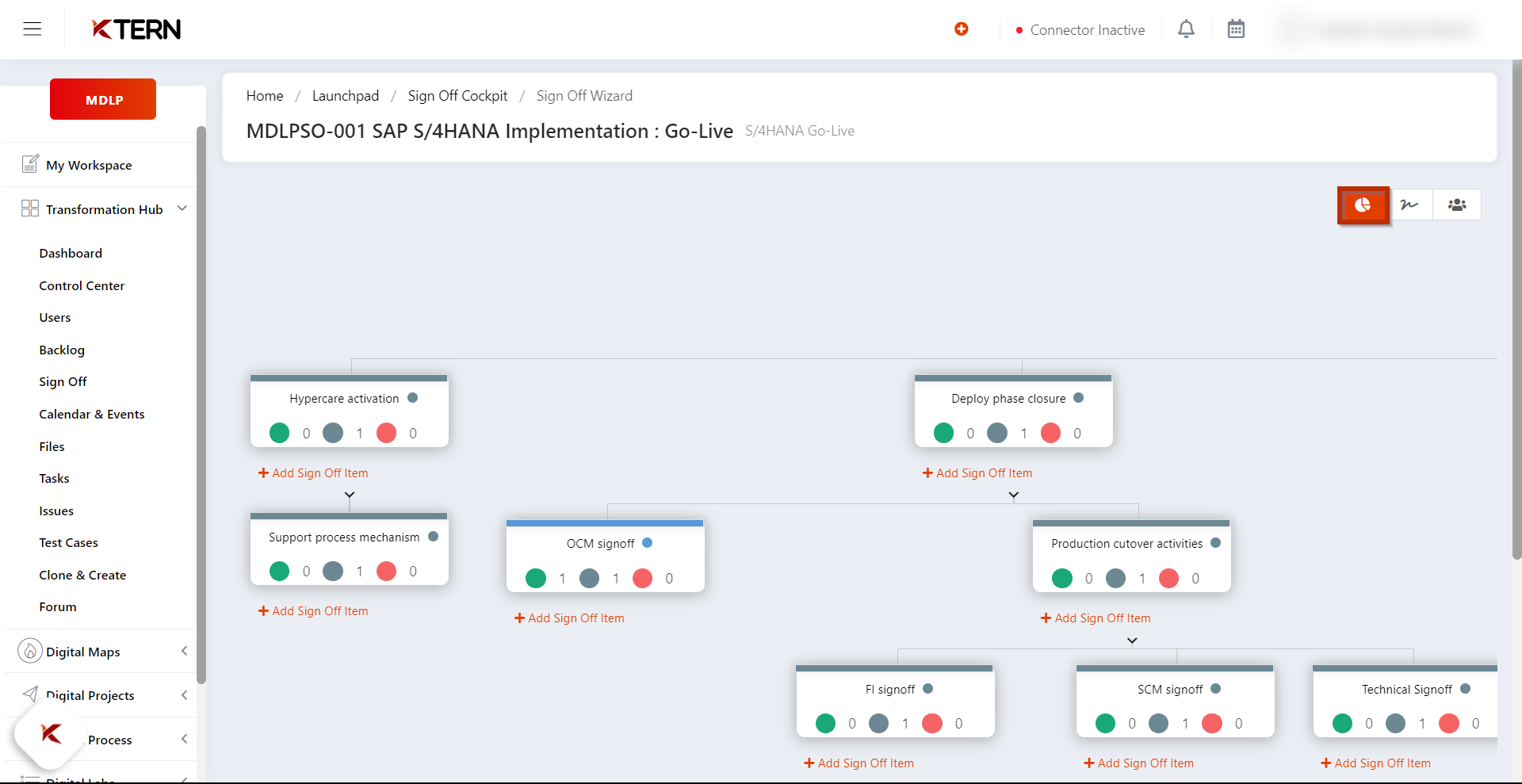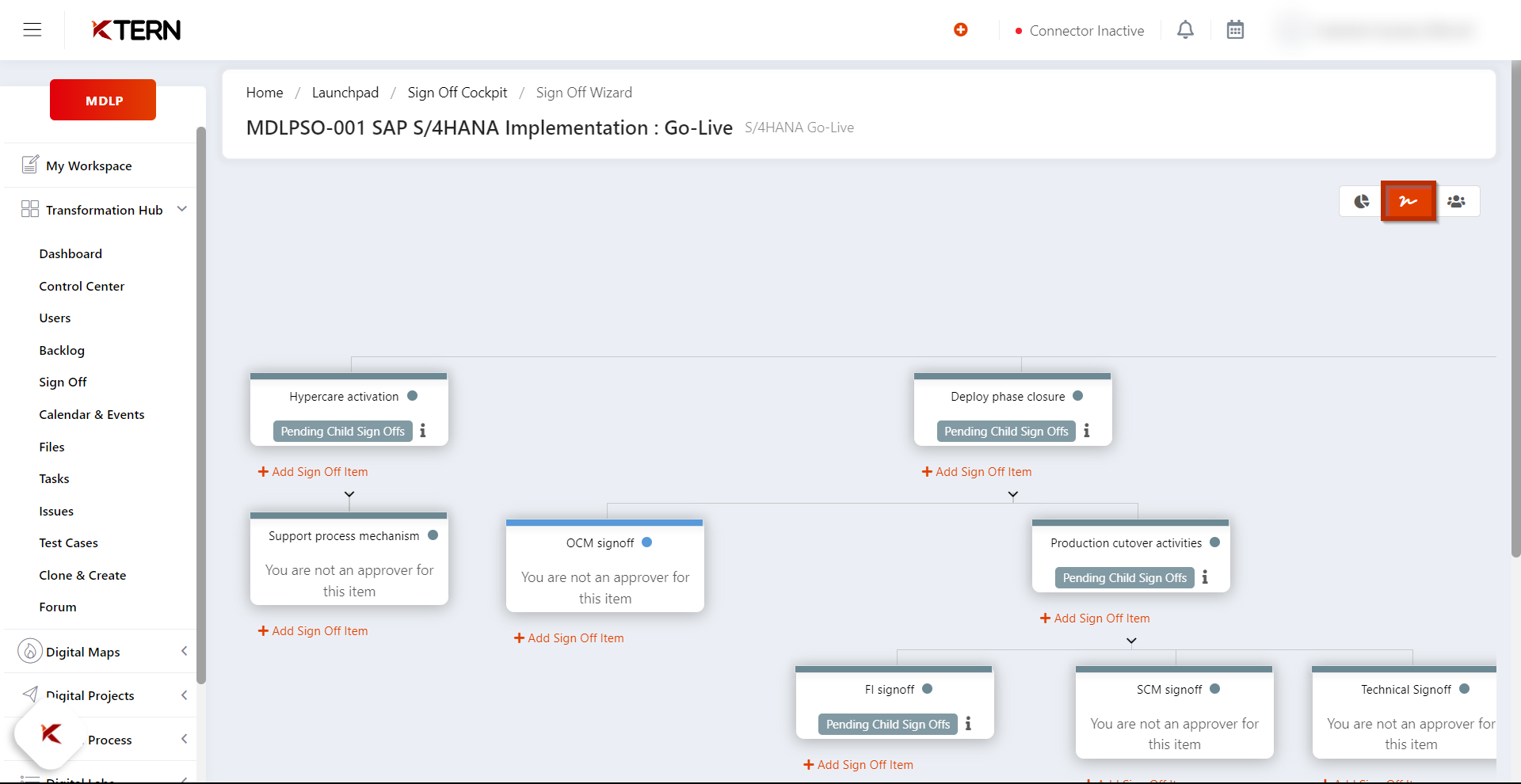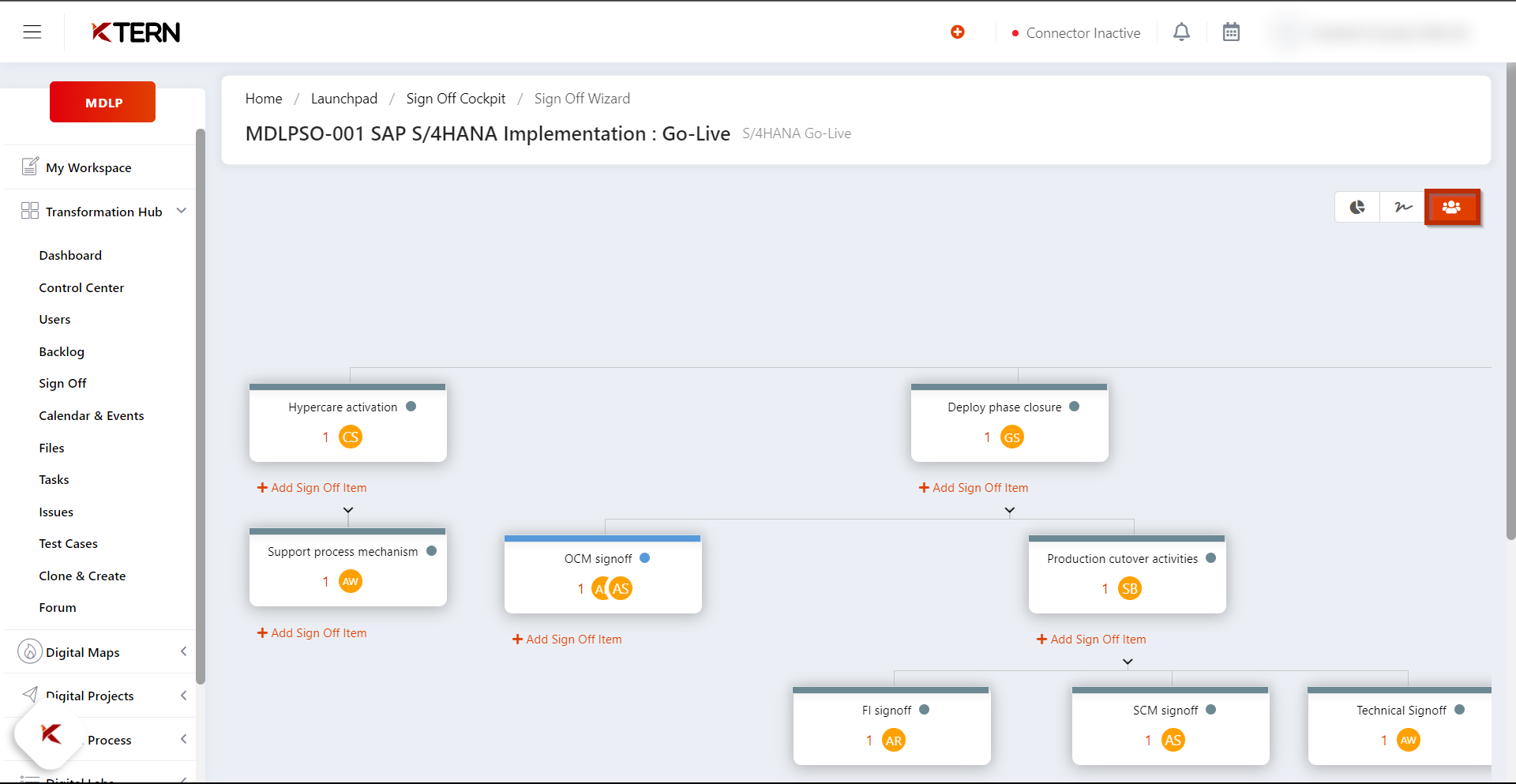How to govern Signoff progress?
Signoffs can be governed through Signoffs – List View.
Governing Signoffs Through Signoffs – List View
To govern Signoffs through Signoffs – List View follow the outlined steps:
- Get into Signoffs in the transformation hub
-
You will be redirected to the signoffs; you will be landing on List View of signoffs.
-
List View provide various types of reports by default like:
- My signoffs
- Approved by me
- Rejected by me
- Pending actions from me
- My overdue signoffs
- All signoff
-
To govern overdue signoff items click on the following reports:
a.My overdue signoffs: helps to check on your overdue signoff items.
b. All overdue signoffs: helps to check on over all overdue signoff items.
For each report, signoff items count can be tracked.
To add a new report, click on the filter icon in the left corner.
- Once you add a new report, click on filter. List View provides filtering options like:
- Signoff group
- Tags
- Due date
- Recently modified
- Signoff status
- Locked Signoffs
- My actions
- Created by
- Overdue status
- Stakeholder
- Pending with
Use the appropriate filters and save the filter report by creating new reports.
- Each signoff item provides details like
- Title
- Signoff due date
- Approved
- Pending with
- progress
- Chats/files
- Your actions
Here, Approved and Pending with provides details about the stakeholders that approved the signoff item and the stakeholders that are yet to approve the signoff item.
- Use the “group by” feature to understand signoff items based on a specific group. To group signoff items based on the signoff groups, select “signoff group”.
Once selected, the sign off items will be grouped based on the selected group.
Note
To visually understand signoff items based on their signoff group and to understand how each signoff items are hierarchical to one another, use Explore view.
To get into Explore View:
- Click on Explore view.
- Click on the desired signoff group.
Explore view provides 3 different views:
a. Summary View – Provides information on the status of the sign off items.
b. My Actions View – provides information on the actions of oneself over a sign off item.
c. Approvers View – Provides information on the stakeholders involved in approval of a sign off item.